Corel® Painter® - From Brush Search to Custom Palette.
By Cher Pendarvis
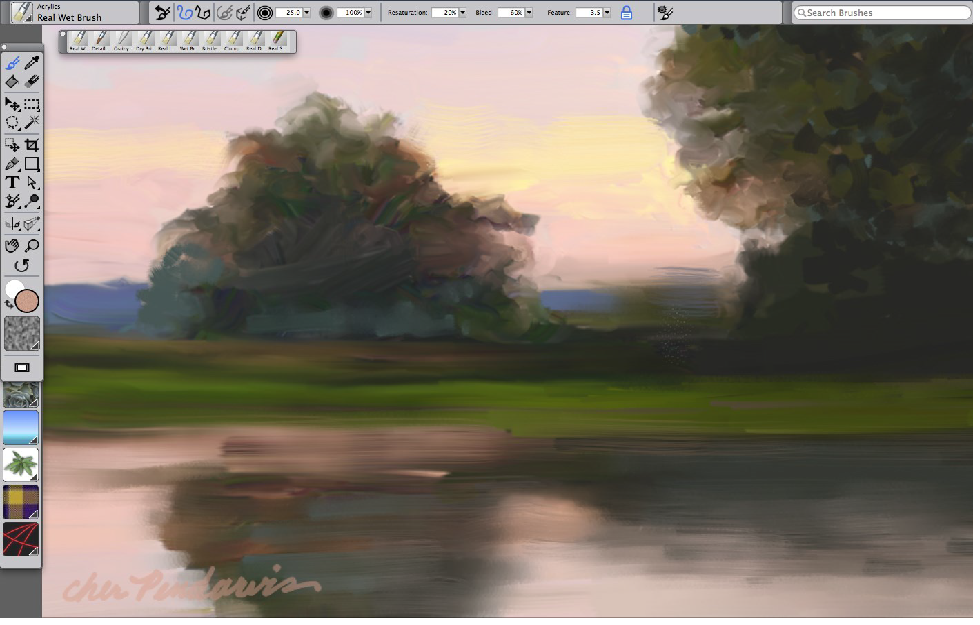
Schwetzingen Pond Study by Cher Pendarvis
New in Painter X3, the useful Brush Search function in the Property Bar allows you to type in a brush name or attribute to generate a list of brushes. In this tip, I used the Brush Search to quickly find three Acrylics brushes that incorporate Real Bristle qualities, and then I added the brushes to a custom palette. To paint the Schwetzingen
Pond Study above, I used the Acrylics brushes including the Real Dry Flat, Real Wet Brush and Clumpy Brush.
1. Setting up. After locating the brushes and making the custom palette, we will try out the brushes. To begin, open a new file. Choose File > New, and in the New dialog box, set up a file that measures 600 x 600 pixels.
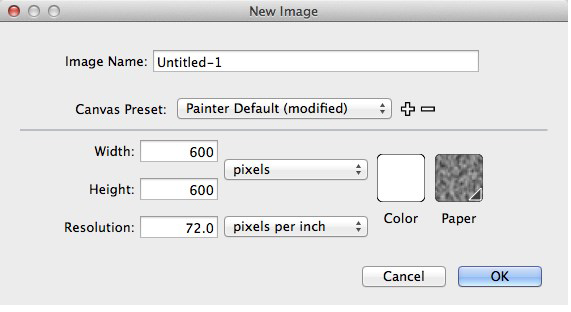
The New dialog box set up
2. Searching for the brushes. The Brush Search is located in theupper right of the Property Bar, as you can see in the image below. To perform a search, type a brush name or attribute into the field and press Enter. A list of brushes appears. The Brush Search feature also features a brushstroke preview when the cursor is hovered over a brush name.
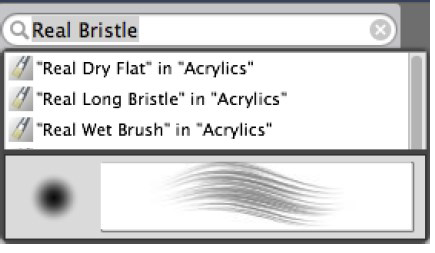
Searching for Real Bristle in the Brush Search
3. Adding the brushes to a custom palette. You can drag brushes directly from the Brush Search list to a custom palette. To create your own custom palette, hold the Shift key and drag one of the names in the list from the brush search. A small palette with the brush will automatically appear. Drag the lower-right corner to expand the size of the palette. Hold the Shift key and drag another variant from the list and drop it onto the palette. Follow the same procedure to drag a third brush into your custom palette. To rename your custom palette, choose Window > Custom Palette > Organizer, and when the window appears, click the rename button. When the Palette Name dialog appears, type a descriptive name in the field. (I typed Real Bristle Acrylics.)
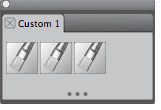
The custom palette with three brushes
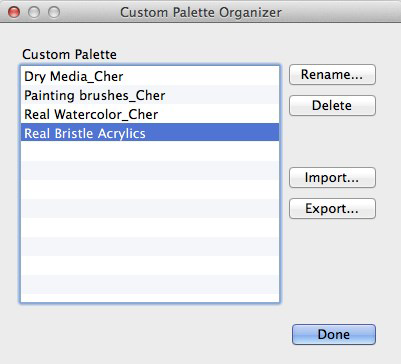
The Custom Palette Organizer dialog box, with the newly renamed custom palette highlighted.
4. Trying out the brushes. To choose a brush on your custom palette, click its icon. Experiment with the three brushes. Choose the Real Dry Flat and pull a wavy, horizontal stroke. Try varying the pressure and tilt of the stylus as you apply the stroke. You will notice the stroke thickness vary as you tilt the pen. Next, choose the Real Long Bristle and paint a stroke. This brush features longer bristles, and paints nice brushy strokes.Now choose the Real Wet Brush. This brush is a RealBristle brush that also incorporates subtle bleed and blending as it lays down new pigment. Continue to explore these and other Acrylics brushes.
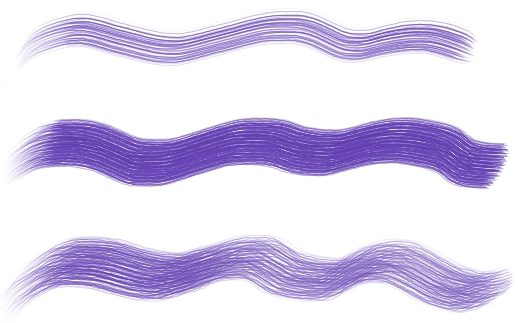
Strokes painted with the three Acrylics brushes. From top the bottom: The Real Dry Flat, Real Long Bristle, and Real Wet Brush.
Happy painting!
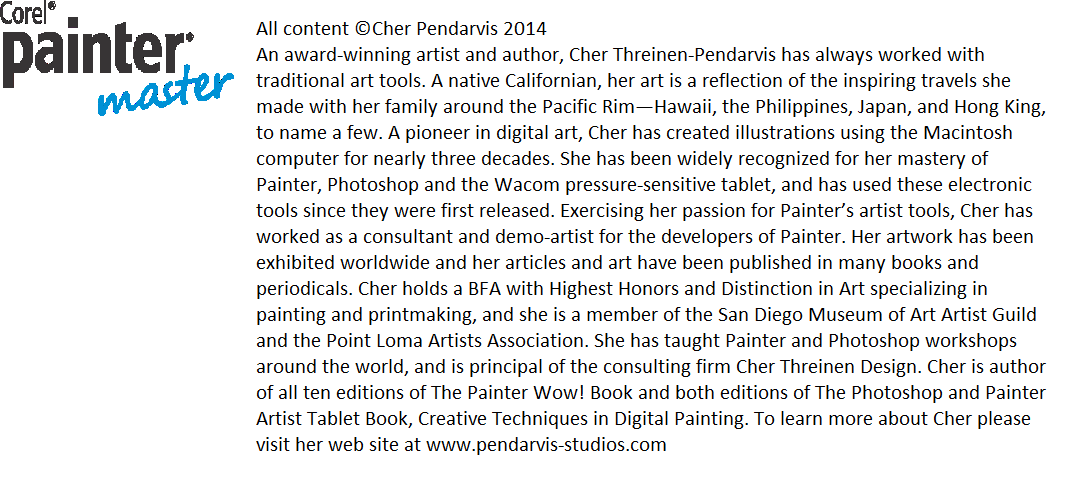
Was this article helpful?
Tell us how we can improve it.