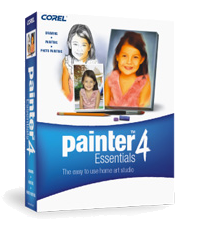
The Brush Drawer
The Brush Drawer opens next to the Toolbox and lets you choose from a variety of brushes. The brushes are organized into categories of similar brushes and media.
An icon depicting each brush category is displayed on a tab at the top of the Brush Drawer. When you click an icon, a list of brushes appears. Each brush is represented by a sample brush stroke, which helps you quickly identify the brush you want.
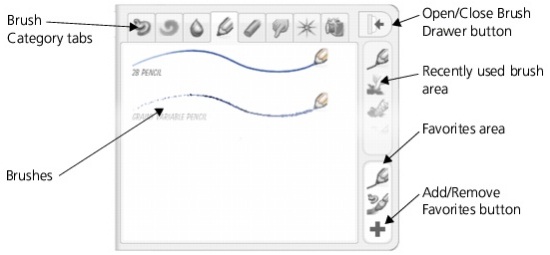
Working with the Brush Drawer
You can open the Brush Drawer when you want to choose a brush and then close the Brush Drawer when you begin painting.
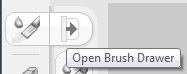
The outer edge of the Brush Drawer is always visible, whether the Brush Drawer is open or closed. This vertical area lets you view and choose from recently used brushes, which appear at the top, and favorite brushes, which appear at the bottom.
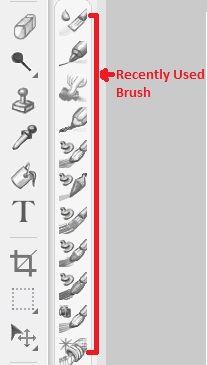
When you add a brush to the Favorites area, the brush is saved with the current Property bar settings, so you can save more than one version of a brush, with different settings. You can remove a brush from the Favorites area when you no longer need it and want to make room for a new favorite brush.
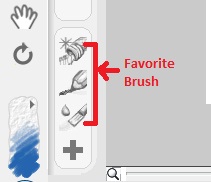
Opening And Closing the Brush Drawer
Click the Brush Drawer arrow ![]() , which appears next to the Brush tool.
, which appears next to the Brush tool.
The arrow points in the opposite direction ![]() when the Brush Drawer is open.
when the Brush Drawer is open.
Selecting A Brush From the Brush Drawer
1. From the open Brush Drawer, click a brush category tab. 
2. From the list of brushes, select a brush stroke.

Adding a brush to the Favorites Area of the Brush Drawer
Click the Add Favorites button below the Favorites area of the Brush Drawer.
- The brush that is currently active is added to the Favorites area.
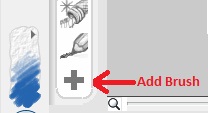
Removing a Brush from the Favorites Area of the Brush Drawer
With the Brush Drawer open, drag the brush icon out of the Favorites area of the Brush Drawer.
- The Add Favorites button changes from a plus sign to a minus sign to indicate that you are removing the brush.
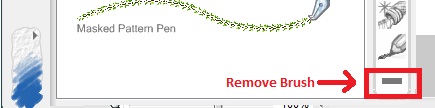
Was this article helpful?
Tell us how we can improve it.