The download / re-download of a product is only applicable to an Electronic Software Download. If you own a box product, there is no need to download / re-download, use the disc provided in the box.
To download or re-download your product, you will need access to the download link found on your Order Confirmation. Your Order Confirmation was emailed to you the day of your purchase or alternatively you can find your Order Confirmation on your Corel account.
To find your Order Confirmation on Your Corel Account :
Go to www.corel.com
Click Sign In at the top right corner
Once you have signed into your Corel.com Account,
Scroll down to "Your Order Status and History" section and click the link of the Order number corresponding to the product you want to download or re-download.
Your Order Confirmation will display with the link to dow nload / re- download your software.
nload / re- download your software.
Clicking on the download link will give you an option to Run or Save the download file. It is always recommended to save the download file to your download folder for easy access.
You can use the browser of your choice to download the product and here are some useful tips:
Firefox
Downloads can be found in the upper right hand corner of the window that is represented by a green arrow pointing downwards. Clicking on that arrow will reveal the download in a list format. In this example, the download is called PSPX6_PF.exe. (the name of the program followed by a .exe extension). Alternatively, clicking on the Tools menu and selecting Downloadsfrom the list will do the same thing.
Internet Explorer
Download options will appear at the bottom of the screen as a bar with options to chose on what to do with the downloaded file - see example
Alternatively, clicking on the 'Tools menu and selecting View 'Downloads from the list will do the same thing.

Google Chrome
The file name PSPX6_PF.exe appears at the bottom left corner of the browser window which will require a double click on the executable file to run the installation. - see example below.
You can also left-click on the Customize and control Google Chrome icon at the top-right corner of the windows, and select Downloads from the menu
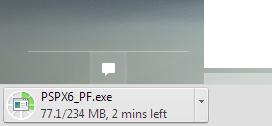

Was this article helpful?
Tell us how we can improve it.