How to install the Toast 20 Pro WinZip 9 bundle
The short answer is you don't. If you have already installed Toast, then WinZip for Mac should have already installed as well.
The good news is, WinZip does not require any further action from you besides installing Toast 20 Pro. The WinZip installer is embedded in the Toast installer itself; so as your Toast application installs, the included bundled products, including WinZip, gets installed along with it.
If you have an older version of WinZip installed
If you already have an older version of WinZip installed (e.g. WinZip 6 from Toast 16) you first need to uninstall that older version for the newer version from Toast 20 to install properly. If the existing version of WinZip is not removed, the Toast 20 stub installer will detect this, and it will skip the WinZip 9 installation.
Where to find the WinZip 9 app
The difference between WinZip and the rest of the bundled programs (what is referred to as "Extras") is that the latter are placed in the Toast 20 Applications folder (Finder > Applications > Toast 20 Applications), and WinZip is not.
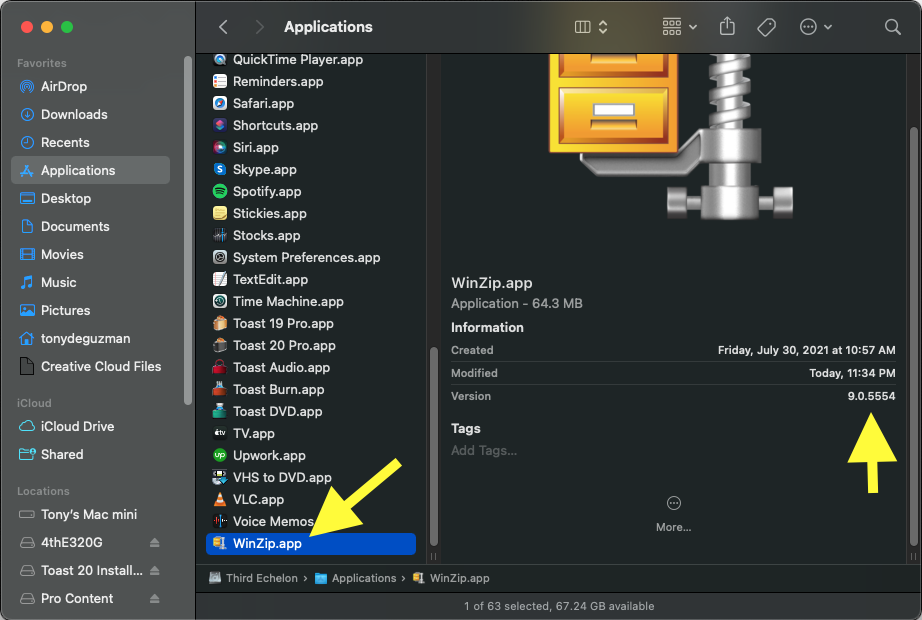
Instead, the WinZip.app icon is placed in the Applications folder (Finder > Applications) along with your other macOS applications. For the same reason, you will not find WinZip in the Toast 20 Extras menu - you will need to launch the WinZip app outside of Toast.
Was this article helpful?
Tell us how we can improve it.