Symptoms
Your Creator NXT application, or any of its component programs (e.g., PhotoSuite, MyDVD, etc.), will not launch, or crashes shortly after launch. You may get the splash screen on screen for a second or so, disappear, and then nothing else happens. Or the application window does come up, but then crashes, or disappears from your screen immediately.
Cause
The most common cause of this issue is corrupted data files.
Resolution
You will need to navigate to the folder location of the Creator NXT data files and delete them. These files will be recreated on the next successful launch of the application. Follow the steps below.
- On your keyboard, press the Windows key
 and hold it as you tap on the "R" key. This key combo will launch the Windows Run dialog box.
and hold it as you tap on the "R" key. This key combo will launch the Windows Run dialog box. - Type "%localappdata%" (without the quotes) in the Open field, as shown below.
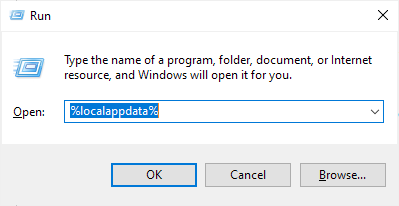
- Click the OK button. This will open the Local AppData folder.
- Locate the following folders and delete them:
- Corel
- Corel_Highlight Reel or Corel_Highlight Reel_1
- Corel_RoxioFileConverterApp_22
- Roxio
- Locate the folder named Corel_Corporation and open it.
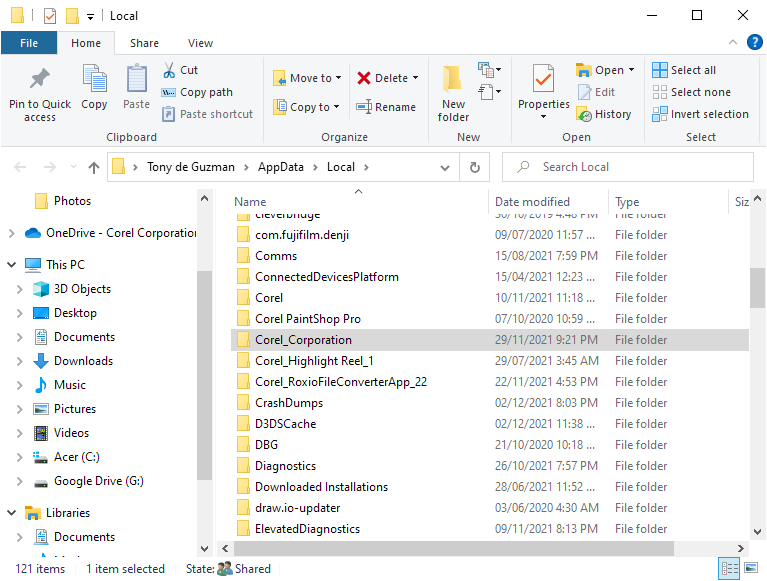
- Locate all subfolders with a name string starting with "RoxioCentralFx.exe..." or "roxiocentralfx.exe...", similar to the ones show, below. Select and delete them.
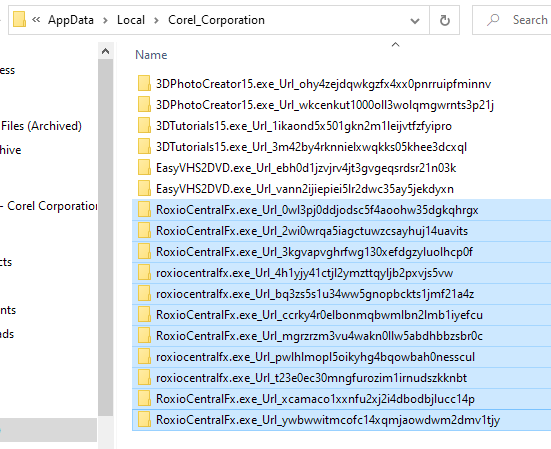
- Now go two directory levels up, to the AppData folder and open the Roaming folder.
- Locate the "Roxio" folder and rename it to something else, e.g., "Roxio__" (double underscores appended), so it forces Creator NXT to create fresh files on the next successful launch.
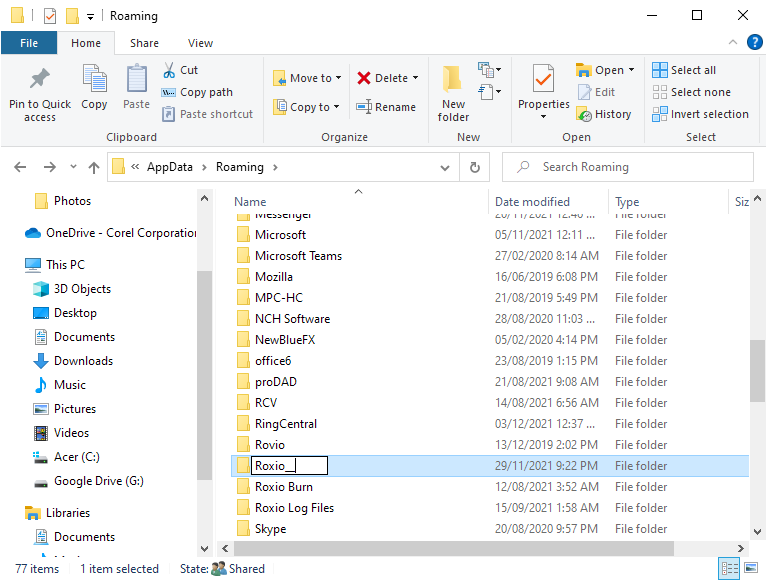
- Now close the folder and try launching your Creator NXT application again.
That's all there is to it. Your Creator NXT application should now launch properly without crashing.
Was this article helpful?
Tell us how we can improve it.