The option to set Favorite Folders is a new feature added to Studio version 14 which is designed to make it easy to locate commonly used folders when searching for content to use in a project.
To set a folder as a favorite, you need to have the folder displayed in the album.You cannot set a folder as a favorite if you are already browsing that folder.If you are browsing the folder, move up one level so that the folder is displayed.Next, right-click on the folder and select "Set as Favorite Folder."
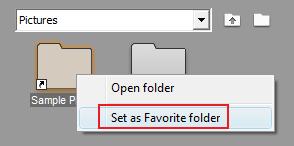
Once complete, the folder will have a star on it, indicating that it is a favorite.
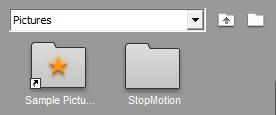
Now that it is set, you can easily browse to this folder at any time by selecting "My Favorite Folders" from the album pull-down menu.
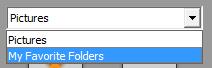
Once selected, all folders that you have set as a Favorite will now be displayed on one area for easy navigation.
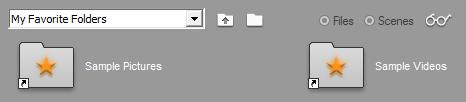
You can then open the folder to display the desired contents.
Was this article helpful?
Tell us how we can improve it.