Sharing documents between WordPerfect® Office and Microsoft® Office
A question that WordPerfect® Office users often ask is, "Can I share my WordPerfect Office documents with Microsoft® Office users?" The answer, in brief, is, "Yes!" You can share your files with them and they can share their files with you.
For example, to share a WordPerfect® document with a Microsoft® Word user, you must save the WordPerfect document as a Microsoft Word file. The saving process automatically converts the document to the Microsoft Word format. The same process applies when saving Quattro Pro® files to Microsoft® Excel and Presentations™ files to Microsoft® PowerPoint®.
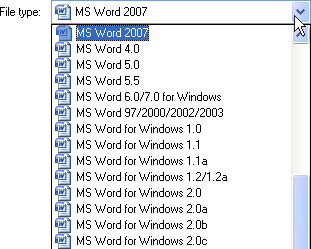
In WordPerfect, the File Type list box displays the Microsoft Word versions you can save to.
In addition, if you receive a file created in a Microsoft Office application, all you need to do is open it in the corresponding WordPerfect Office application. For example, if you are opening a Microsoft Excel file in Quattro Pro, the opening process automatically converts the file to the Quattro Pro format.

In Quattro Pro, you can open files created in most versions of Microsoft Excel.
If you modify the file and you want others to view the changes in Microsoft Excel, then you need to save the file as a Microsoft Excel file. If you don't specify the Microsoft Excel format when saving, the file is saved as a Quattro Pro file by default. Again, the same process applies when modifying Microsoft Excel files in Quattro Pro and Microsoft PowerPoint files in Presentations.
You can, however, specify that the default format when saving files is set to a Microsoft file format. For example, in WordPerfect, you can choose to automatically save files in the same file format in which the file was opened. In Quattro Pro, you can specify to automatically save all files to the Microsoft Excel file format.
To save a WordPerfect® Office file as a Microsoft® Office file
- In WordPerfect, Quattro Pro, or Presentations, click File, Save as.
- Choose the drive and folder where you want to save the file.
- Type the filename in the Filename box.
- Choose the appropriate Microsoft Office file format from the File type list box:
•In WordPerfect, choose MS Word
•In Quattro Pro, choose Microsoft Excel
•In Presentations, choose MS PowerPoint - Click Save.
To open a file created in a Microsoft® Office application
- In WordPerfect, Quattro Pro, or Presentations, click File, Open.
- Choose the drive and folder where the Microsoft Office file is stored.
If you can't see the file, choose All files from the File type box. - Click the Microsoft Office file.
- Click Open.
To automatically save Microsoft® Word files opened in WordPerfect® to the Microsoft® Word format
- Click Tools, Settings, Files.
- On the Document page, enable the On save, keep the document's original file format check box.
To automatically save files opened in Quattro® Pro® to the Microsoft® Excel format
- Click Tools, Settings.
- In the list of categories, double-click Compatibility.
- Choose XLS (or XLSX) from the Default file type list box.
Was this article helpful?
Tell us how we can improve it.