To resolve the Error 998 issue you would need to remove Searchqu Toolbar.
How to remove the SearchQu or SearchNu toolbar from your ALL existing browsers on your computer.
Note: This toolbar installs on all browsers regardless of the default browser you are using
Removing SearchQu/Nu from Google Chrome:
a. Click on Customize and Control Google Chrome button on the upper right side of the browser. 
b. Click on Settings
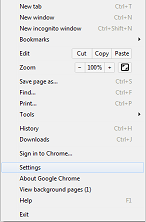
c. Under Search, set the default search engine to Google, Bing or Yahoo.
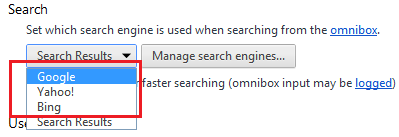
d. Click on Manage search engines.
On the Search engines window. Delete Search Results.
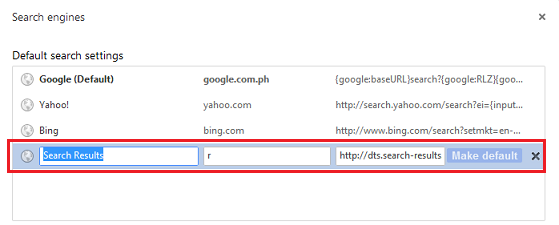
e. Restart your browser.
Removing SearchQu/Nu from Mozilla Firefox:
a. Click on the Firefox button on the uppermost left hand corner of the browser. 
b. Next, click on Add-Ons. 
In the Add-ons Manager window, under Extensions Tab. Remove Searchqu Toolbar 4.6.1.01

d. Next click on Options.
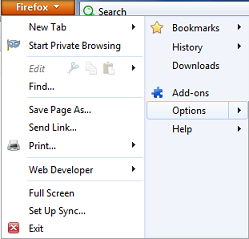
e. In the Options window, the Home Page must be set to default.
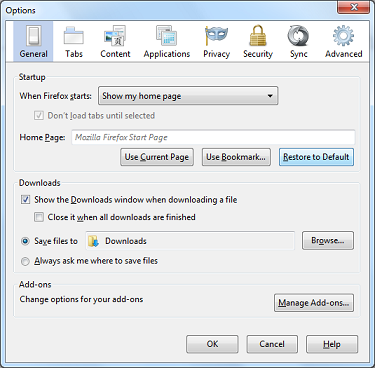
f. Restart your browser.
Removing SearchQu/Nu from Internet Explorer 9:
a. Click on Tools on the upper right hand corner of the browser  and then click on theManage Add-ons option.
and then click on theManage Add-ons option. 
b. Under Toolbars and Extensions, disable DataMngr.
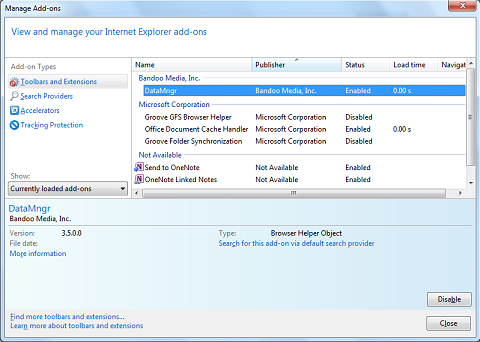
c. Click on Close
d. Click on Tools on the upper right hand corner of the browser  and then click Internet Options
and then click Internet Options 
e. In the Internet Options window, under General tab, set the default home page to any website you would like to use or you can use blank.
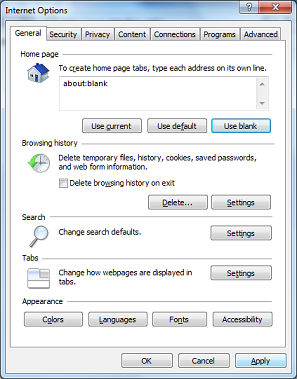
Once the toolbar is fully removed from your browsers, next step would be purging the system from SearchQU / SearchNU Toolbar.
1. Deleting Temp files
How To Remove Temp Files From Windows To Resolve Multiple Software And System Issues
2. Remove the toolbar completely from your system.
If removing the temp files still does not resolve the issue, your next step will be identifying if the toolbar is indeed installed on your system.
The toolbar is not listed under the Add/Remove function of Windows, you can find it under the following locations:
Was this article helpful?
Tell us how we can improve it.