We have observed instances where prior installations of Visual Basic for Application (VBA) have prevented successful installations of the CorelDRAW application, particularly for versions prior to 2025.
Sometimes, VBAs are installed automatically on your Operating System by applications such as CorelDRAW Graphics Suite 2025, SolidWorks and Microsoft Office.
Resolution
To ensure VBAs do not interfere with the installation process, please follow the steps provided below when installing CorelDRAW Graphics Suite:
1. Start the CorelDRAW installation process and choose "Custom Installation"
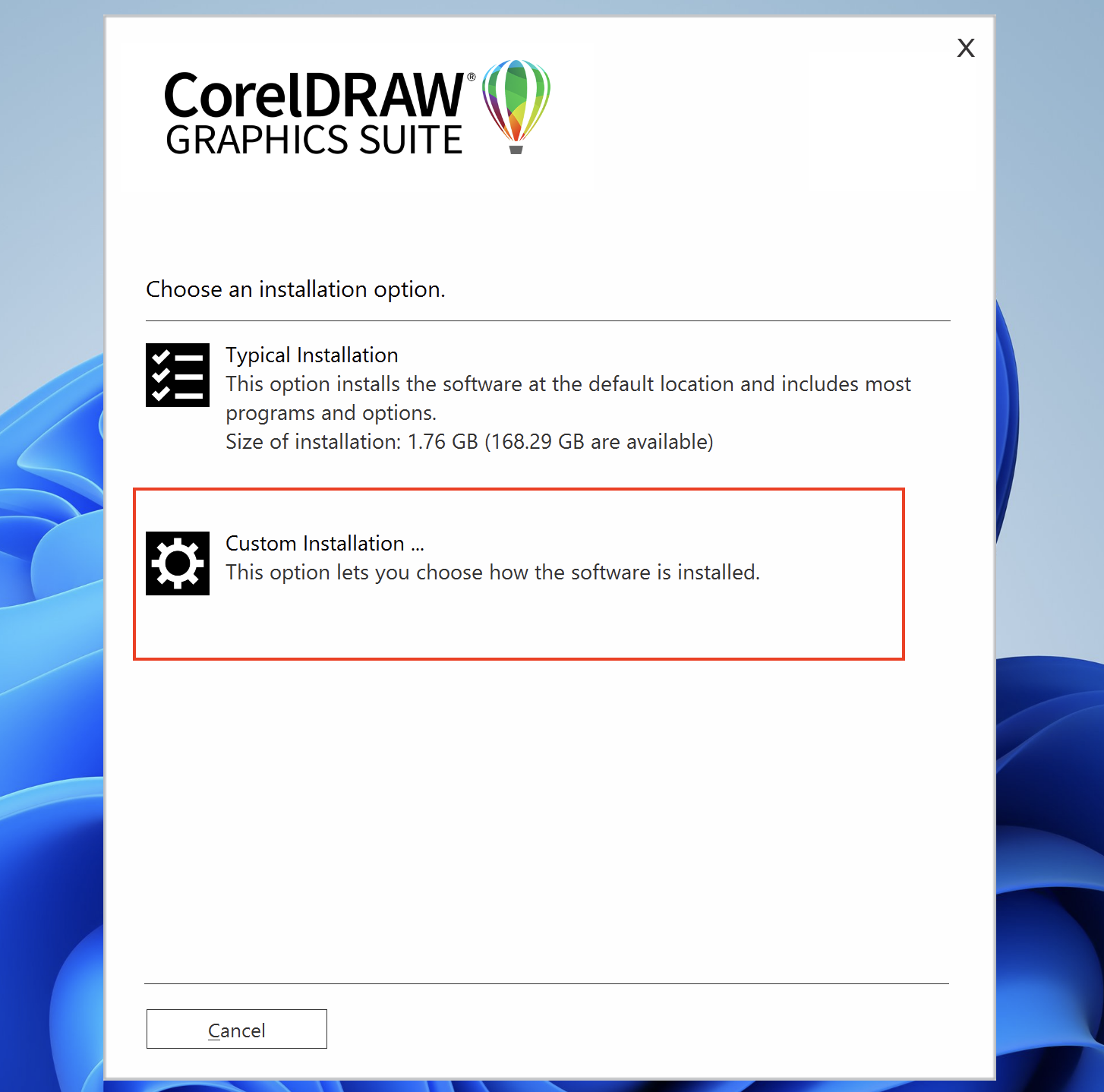
2. Check the box for CorelDRAW when choosing which program to install.
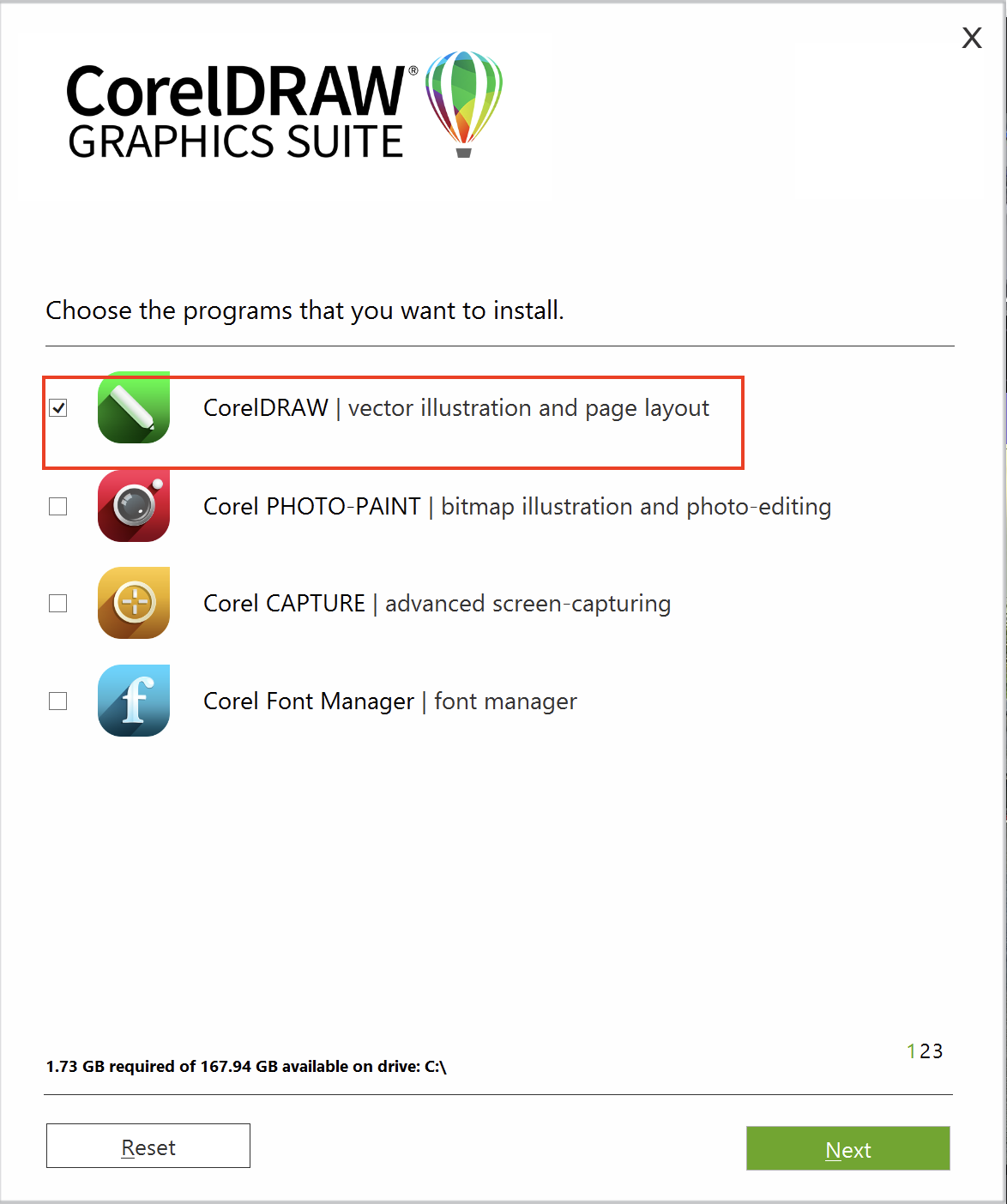
3. In Utilities section, Untick the Box for "Visual Basic for Applications 7.1", and click on the "NEXT" button.
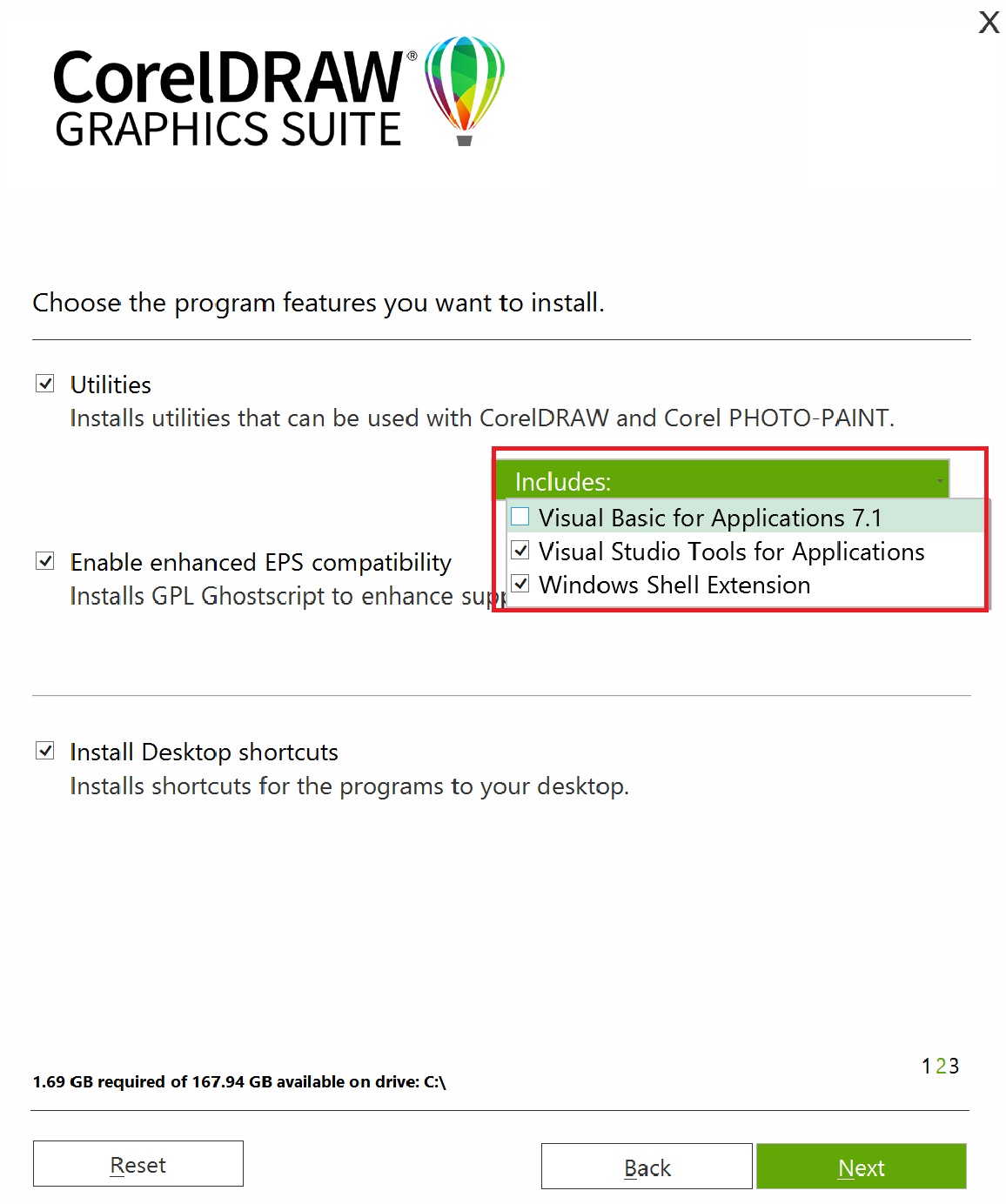
4. Wait for the installation to complete and then open CorelDRAW.
If the issue persists or another issue arises, please contact our support team via our support portal: https://www.coreldraw.com/en/support/
Was this article helpful?
Tell us how we can improve it.