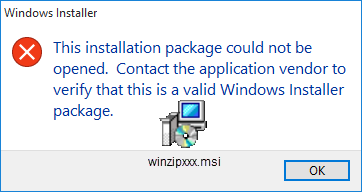
There are at least four reasons why you might see the message This installation package could not be opened when trying to install WinZip.
Running a WinZip EXE file
If this message displays when you attempt to install using the general evaluation version EXE file (such as winzipxxx.exe), it may be due to increasingly restrictive security settings or antivirus application settings. This file is a self-extracting Zip file which extracts an MSI file (winzipxxx.msi) and possibly other optional offers to the user's Temp folder; running the install from there. In some cases, simply downloading and using the MSI file to install corrects the issue.
Please try the following:
- Open the WinZip Alternative Download Links page
- Download and Save the appropriate WinZip MSI file (winzipxxx.msi)
- When the file has completed downloading, right click it and choose Properties
- In the Properties dialog, click Unblock (if the button is present)
- Double click winzipxxx.msi to begin installing WinZip
MSI file is on a network drive
If you browse to a shared network folder and double click on an MSI file there, you may see the error message described. In this case, you should copy the MSI file to a local drive and then double click it in that location.
Incomplete MSI file download
This error message can also display if you did download a WinZip MSI file (winzipxxx.msi) as described above. This would mean that the MSI file did not download completely, which resulted in an invalid file. When downloading, you should choose to Save the WinZip MSI file. Then, when the file has completely downloaded, you will need to locate it in a folder window and click on it to display its saved size.
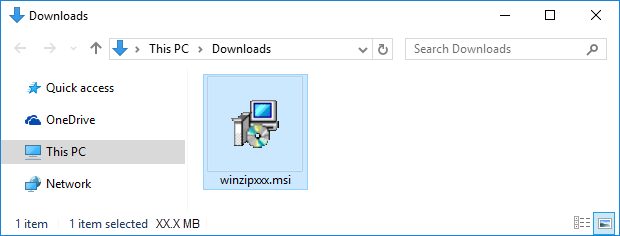
If your internet browser does not display the size of files being downloaded, checking the saved size will not be be a guaranteed method for determining if your download was a success. You can at least make certain that the MSI file is not extremely small (it should be in megabytes, not kilobytes).
A registry setting cause
A third possibility is that you have registry settings that do not allow for long filenames during an MSI file install. To check this:
- On the keyboard, press
 (the Windows key)+R to open Run
(the Windows key)+R to open Run - In the Run dialog type: regedit and click OK, which will open the Registry Editor
- Click Yes in the User Account Control dialog if necessary
- Browse to: HKEY_LOCAL_MACHINE\SYSTEM\CurrentControlSet\Control\FileSystem
To do this, click the triangle or plus sign next to each item listed until you get to FileSystem - Click on FileSystem to display its contents in the right pane of the Registry Editor
- If the value for either the NtfsDisable8dot3NameCreation DWORD or the Win31FileSystem DWORD is not 0, right click the DWORD, choose Modify, and set the value to "0".
After closing the Registry Editor, please try installing WinZip again.
Was this article helpful?
Tell us how we can improve it.