The Full Editor workspace displays the rulers by default. You can choose a ruler display in pixels, inches, or centimeters, change the color of the rulers, or altogether hide them.
What are grids?
Grids are horizontal and vertical lines overlaying your image. Grid lines can help you position image elements. You can display or hide grids and set grid preferences for spacing and appearance. When you display grids, they appear in all open image windows. The grid tool can be accessed from the Edit Mode/Full Editor > View > Grid. The tool will show selected with a checkmark to the left of the menu item.
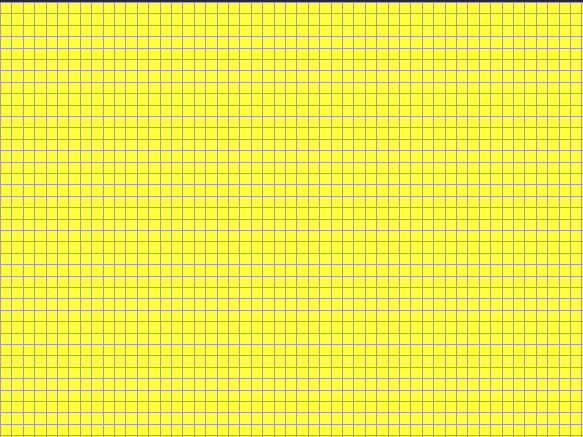
What are guides?
Guides are horizontal or vertical lines you position to overlay your image. With the rulers displayed, you drag guides onto your image to help with precision work, such as cropping, moving image elements, selections, as well as text and brushstroke placement. While grids place a series of horizontal and vertical lines at certain intervals, you place guides at the locations you want. To use the guide option, make sure that the tool is selected. In Edit mode/Full Editor, click on View and select Guides. The tool will show selected with a checkmark to the left of the menu item. To create a guide line, place your cursor anywhere along the ruler, left click and hold down the mouse button, then drag towards the workspace. To create a vertical line, you must drag from left to right. To create a horizontal line, you must drag from top to bottom.
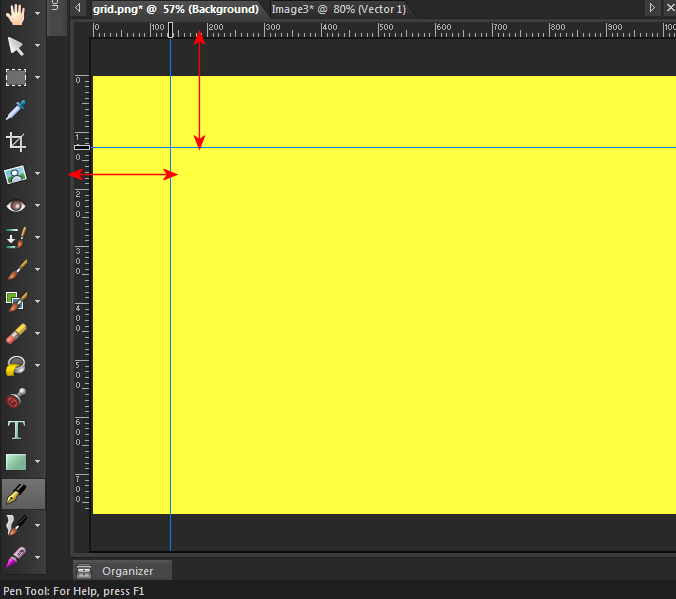
Where to find the Ruler?
To attach the ruler to your workspace, you must be in Edit mode/Full Editor. Click View and select Rulers. Again, the tool will show selected with a checkmark to the left of the menu item. The ruler is used for measuring an the image located on the workspace. It is also used in conjunction with other tools in order to get proper sizing of items such as shapes and text.
Setting snapping
You can use snapping to align your brushstrokes and image elements precisely to the nearest grid line or guide. The snap influence controls the distance, in pixels, that an element must be in order for it to snap to a guide or grid. An item’s center point snaps to a guide or grid if the center point is the closest part of the item to a grid or guide.
Was this article helpful?
Tell us how we can improve it.