

The following steps will show you how to change the program launch from your Organizer or Manage Mode into Edit Mode in Paintshop Photo Pro X3 or Paintshop Pro X4.
- Left-click on the "File" menu
- Left-click on "Preferences"
- Left-click on "General Program Preferences"
- In the new window called "Preferences", left-click on the last option, called "Default Launch Workspace"
- Put the DOT next to "Full Editor" (In PaintShop Pro X4, the option will be Edit)
- Hit "OK"
See the following image examples.
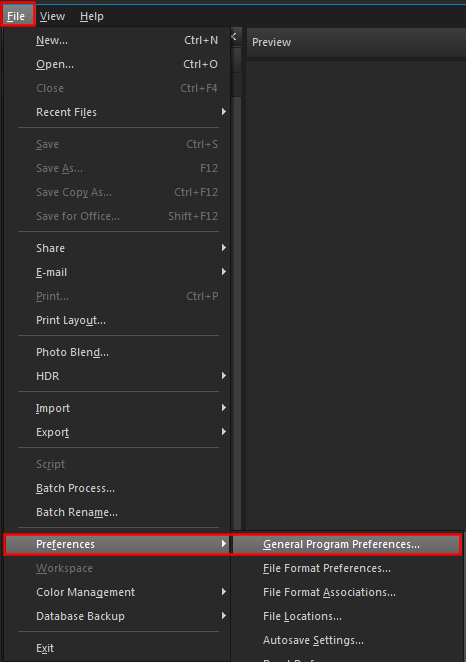
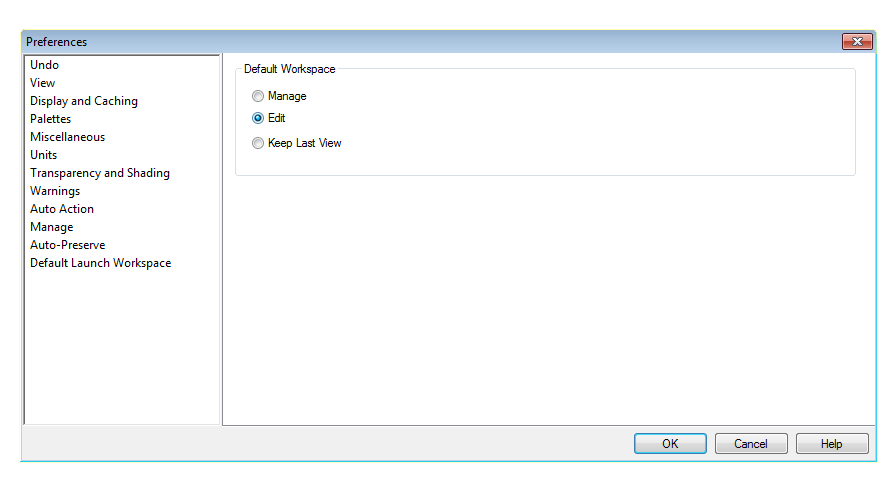
The next time Paint Shop Pro starts up, it will launch in Full Editor/ Edit mode.
Keywords: workspace, settings, default, change, edit, mode, psp
Was this article helpful?
Tell us how we can improve it.