1. Open VideoStudio Pro X5
2. Right click on the timeline panel and Insert a photo of a map;
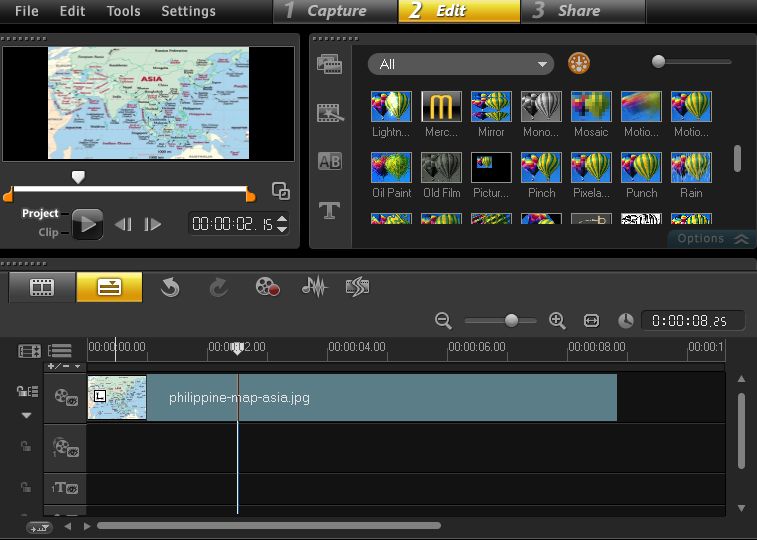
3. In the FX library, select the RotoPen filter and drag it to the map in the timeline;
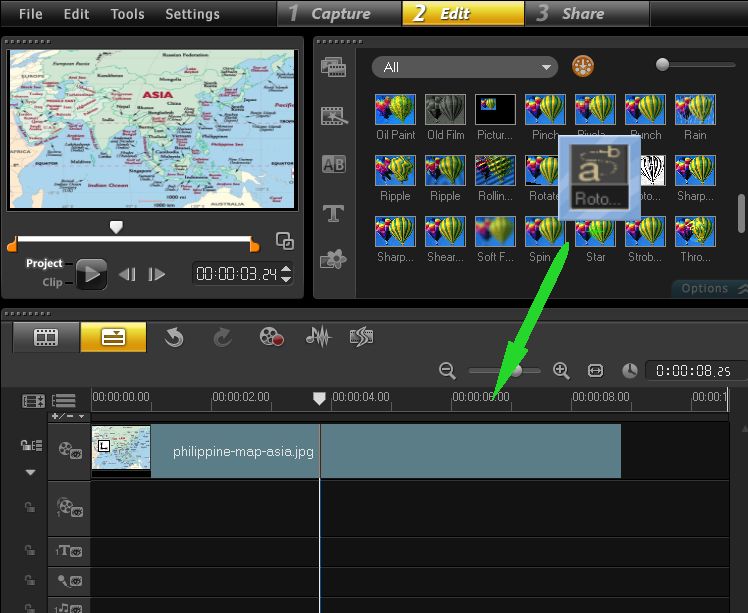
4. Click on the"Options" button below the library panel;
5. Click theCustomize filterbutton in the Attribute tab to open the ProDad RotoPen edit path window;
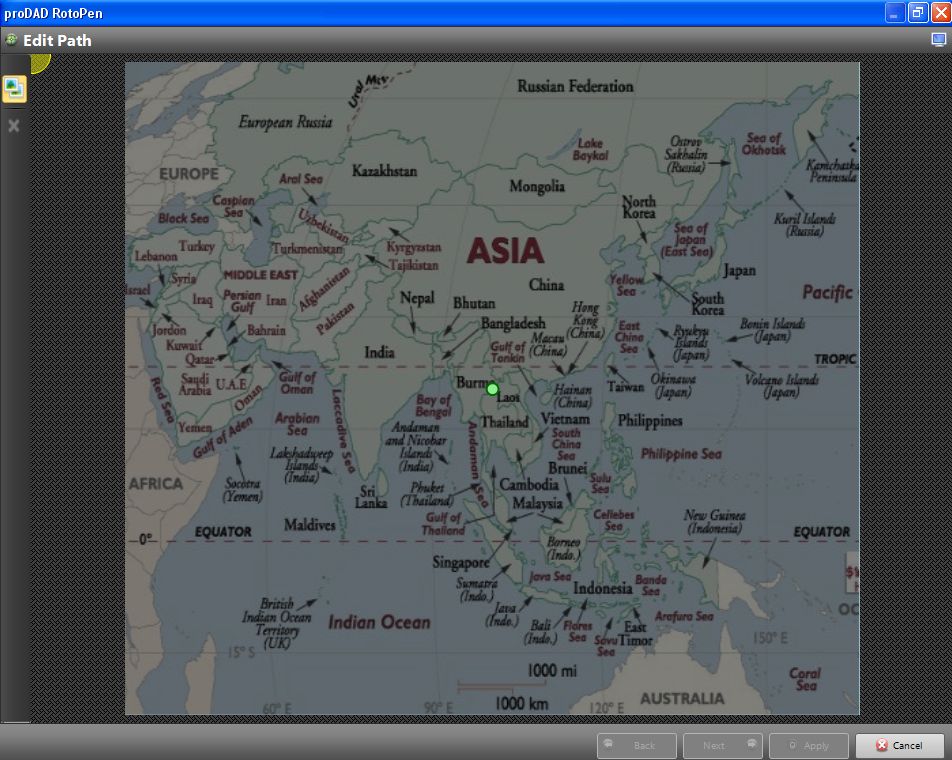
6. Draw your route on the map then click the "Next" button:
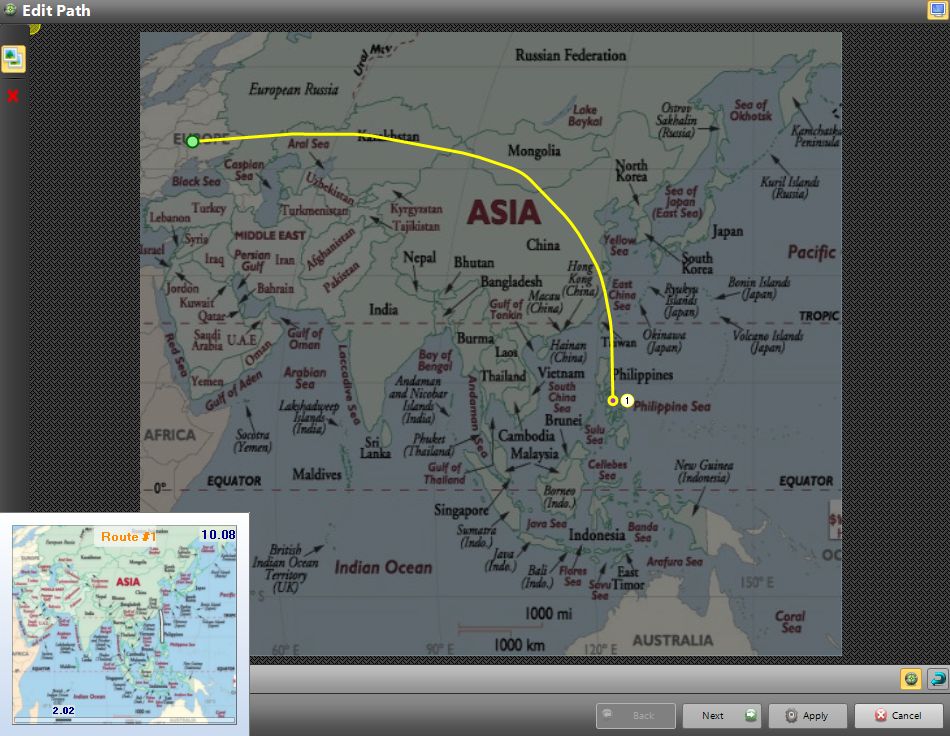
7. In the Path tab, click the "Style" button to select a route style;
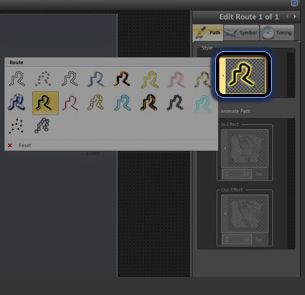
8. Click on the Symbol tab to select a traveler symbol;
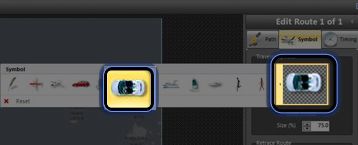
9. Select a symbol orientation style by clicking the Retrace Route button;
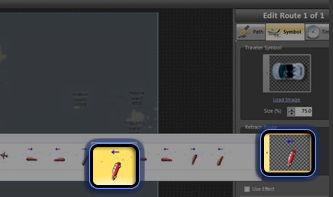
10. Click on the Timing tab to adjust your preffered timing of the Painting pause and the Paintingspeed;
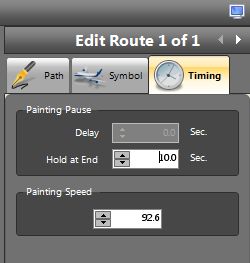
11. Press the"Apply" button and youre done!
Was this article helpful?
Tell us how we can improve it.