

1. Click the Settings Menu.
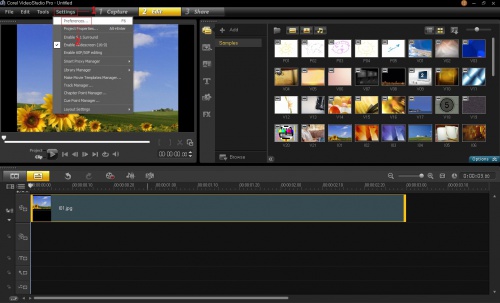
2. Select Preferences; the Preferences box will appear.
3. Click the Arrow Down button to select which mode you would to set as your Clip view.
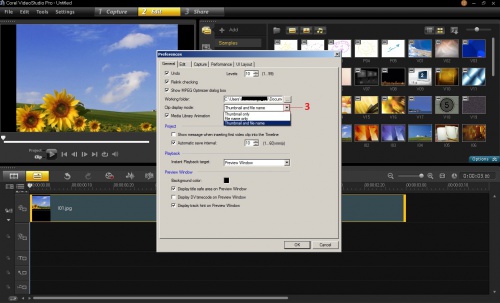
4. Once that you are done, click the OK button.
Keywords: 000014021, view, custom,
Was this article helpful?
Tell us how we can improve it.