When you install WinZip a Default Compression Method is set. WinZip will use the default compression method each time you create a Zip file (.zip or .zipx). Exceptions to this, or methods you can use to create a Zip file and select a different compression method include, using Add to Zip file from the context menu, using WinZip Express, and creating a WinZip Job (WinZip Pro and WinZip Enterprise users only). The default compression method will also be used when you create Zip files from the context menu using Add to filename.zip.
The default compression method set during a WinZip install is Legacy compression, which will create .Zip files. You can change this to Optimize for best compression, which causes WinZip to create .Zipx files. Best method compression provides significant compression improvements over legacy Zip compression. Zipx files that you create will:
- Be the smallest size possible with WinZip
- Use advanced compression methods where applicable
- Use the .zipx extension to clearly distinguish advanced compression Zip files from Legacy Zip files (.zip)
| Note: if you configure .Zipx in the Zip Tab to use one specific compression method, that will change the behavior and results described above. |
Follow the instructions below to change the default compression setting in WinZip.
- Open WinZip
- Click the Settings tab and click WinZip Options
- In the WinZip Options General tab, click in the box next to Create new Zip files using the (.zipx) file type
- Click OK
- Close WinZip
If you will be sharing the Zip files that you create with others, and if they might not have a compatible WinZip version installed, you are welcome to have them download and install the latest evaluation version of WinZip. If installing a new build of WinZip is not acceptable to the recipient of your Zip files, you will likely want to configure the default compression setting to create .zip files.
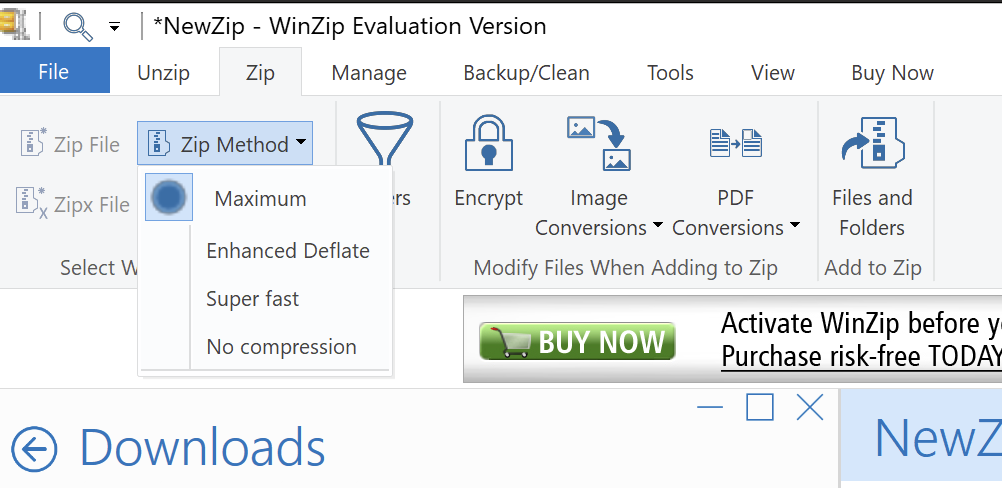
Was this article helpful?
Tell us how we can improve it.