When creating email messages in Gmail, Hotmail, Yahoo! Mail, or Zoho from their webmail pages using Google Chrome, Firefox, or Internet Explorer; you should see WinZip Courier features any time that you are adding attachments to the message. If you do not see WinZip Courier, please refer to the information below that is specific to the internet browser you are using.
WinZip Courier does not work with the Edge browser on Windows 10 or newer. The Edge browser does not support the use of add-in applications at this time.
Google Chrome
If you installed Courier before installing Google Chrome, you will need to uninstall Courier and then reinstall it for Courier to be active. Otherwise, you will need to check to make certain the the WinZip Courier extension is enabled. To do this:
- Open Google Chrome and click the menu button near the top right; the tooltip should say Customize and control Google Chrome
- Move the cursor down to More tools, then click Extensions on the More tools menu
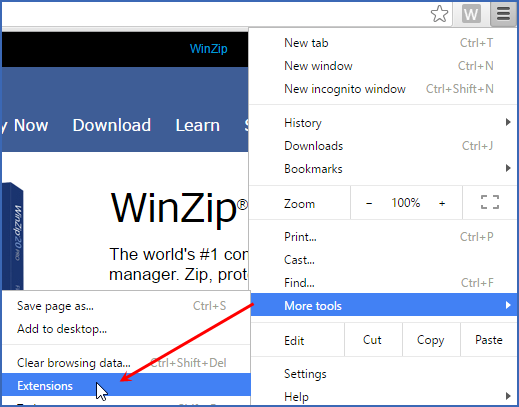
- In the Extensions tab, find WinZip Courier and place a checkmark in the box next to Enabled
- If it is appropriate to your usage, you may also want to place a checkmark in the box next to Allow in incognito
- Close the Extensions tab, close Google Chrome, and then open it again
In some cases, installing or upgrading Courier for use with Chrome seems not to work. There appears to be some sort of caching done in Chrome that can get in the way. If you face that, the best set of steps would be as follows:
- Close Chrome if it is open and then uninstall WinZip Courier
- Open Chrome to register the change and then close Chrome again
- Reinstall WinZip Courier and open Chrome again
Firefox
If you installed Courier before installing Firefox, you would need to uninstall Courier and then reinstall it for Courier to be active. Otherwise, you will need to check the Courier plugin and extension. To do this:
- Open Firefox, click the menu button near the top right and then click Add-ons
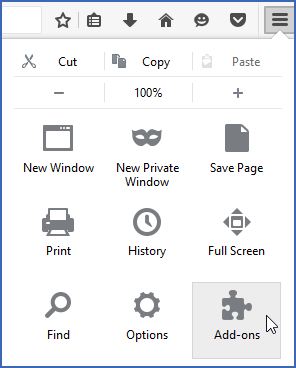
- In the Add-ons Manager tab, if you are not viewing Extensions, click that on the left side of the page
- If WinZip Courier is disabled, click the Enable button
- Close Firefox and then open it again
Internet Explorer
If Courier does not display in your Internet Explorer webmail sessions, you may need to make two configuration changes. You may need to enable the add-on and turn Enhanced Protected Mode off. To do this:
- Open Internet Explorer, click the Tools icon in the upper right and click Manage add-ons
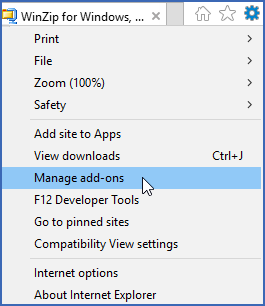
- Scroll to and click WinZip Courier BHO to select it
- Click the Enable button and then click Close
- Click Tools again and then click Internet options
- When Internet Options opens, click the Advanced tab
- Scroll down to the Security section; if the box next to Enable Enhanced Protected Mode is checked, uncheck it; and click OK
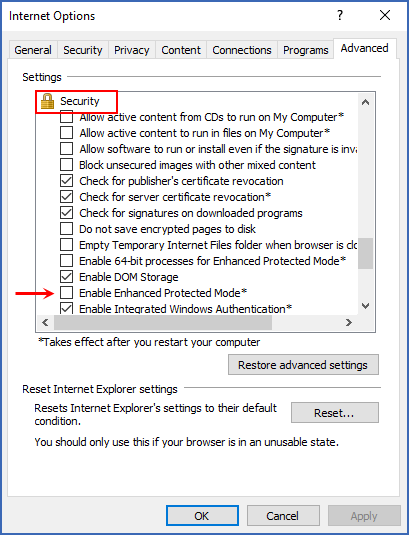
- Close Internet Explorer and open it again
The three sets of steps above should allow WinZip Courier to work in the three supported internet browsers.
Was this article helpful?
Tell us how we can improve it.