This FAQ will cover how to get video into Studio 12.1 either through the capture or import features of the software. Depending on your video device you with either capture or import the video. We also have a video Tutorial. Click hereto view it.
Overview
Studio 12.1 brings video in through multiple tools (1) the capture interface, (2) the DVD import tool and (3) the Import Media tool. In Studio click on the Capture tab to view a dialog box that will help you chose the right tool for the video device you are working with.
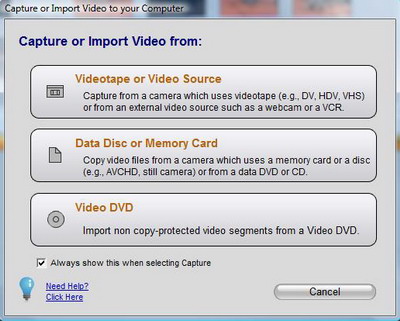

If you have one of the following video devices, DV, HDV, Hi-8, Regular 8, or a VCR then you will use this button to bring your video into Studio. If you have a DV or HDV camcorder you will connect this to a 1394 (firewire port) on the computer. If the video device is analog (i.e. Hi-8, Regular 8, Camcorder or VCR) then you will also need to connect it to the computer via a capture device as listed below:
- 500 PCI
- 700 PCI
- MovieBox USB
- MovieBox Deluxe
- MovieBox Ultimate
- Dazzle capture devices
- Any capture device that takes RCA and S-Video Input
(Note: Studio does not support third party capture devices that capture in MPEG, and may not work with non Pinnacle capture devices that do AVI or other types of capture)
For more information on the settings in the capture window click here

If you have a camcorder or still camera that saves video to a hard drive, memory card or DVD then use this button. Some examples are below:
- AVCHD camcorders
- Camcorders with internal hard drives or Flash drives
- Digital still cameras
For more information on how to bring in Media from a Disk or card click here

This last button is used when importing non copywrited Video DVDs. Here are some examples:
- DVDs created in Studio or other video editing applications without copy protection
- DVDs created with a DVD camcorder. (must be finalized)
Was this article helpful?
Tell us how we can improve it.