In Studio 16 and Avid Studio ratings are used as a way to filter assets in the Library. All assets can be given a rating from 0 to 5 stars. You can then filter Library content to show only content with a certain rating.
Setting the Rating
There are a couple of different ways to give an item a rating.
Method #1: Mouse over the rating stars on the content thumbnail.
If you mouse over the rating starts on the content thumbnail, you will see that the stars will light up as you mouse over them. Left-click one you have highlighted the desired rating.
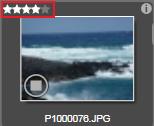
Method #2: Right-click to set rating
You can also right-click on the content thumbnail, select Apply Rating, and then left-click on the desired rating.
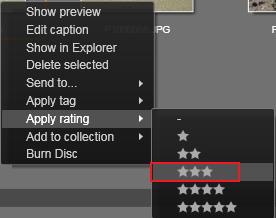
For both methods you can also select multiple items and give them all a rating in bulk. If you select multiple items, the rating must be the same for each of them.
Filtering by Rating
The Filter by rating control at the top of the Library hides all assets that dont have at least the specified rating from one to five stars (zero stars means unrated). To use the filter, simply click on the star that represents the minimum rating you want to bother with. The default filter setting is to show all assets regardless of rating. Here is an example of filtering content with a minimum of two stars.
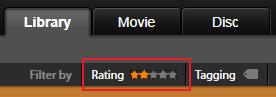
Was this article helpful?
Tell us how we can improve it.