Windows 10 and Windows 8
- Do one of the following:
(Windows 10) In the Windows search box, type Control Panel and press Enter.
(Windows 8) Right-click the Windows Start icon and select Control Panel. - Select Clock, Language, and Region.
- Select Region.
- Select the Administrative tab.
- In the Language for non-Unicode programs area, select Change system locale.
- Choose the language you want.
- Click OK, and OK again.
- Reboot your computer to apply the changes.
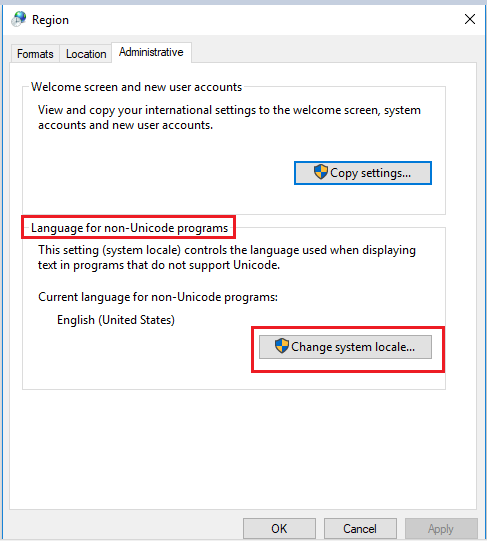
Windows 7
- Click Start.
- Select Control Panel.
- In your Control Panel, select Region and Language.
- In the Region and Language window, select the Administrative tab.
- In the Language for Non Unicode Programs area, click the Change System Locale button.
- Choose the language you want.
- Click OK, and OK again.
- Reboot your computer to apply the changes.
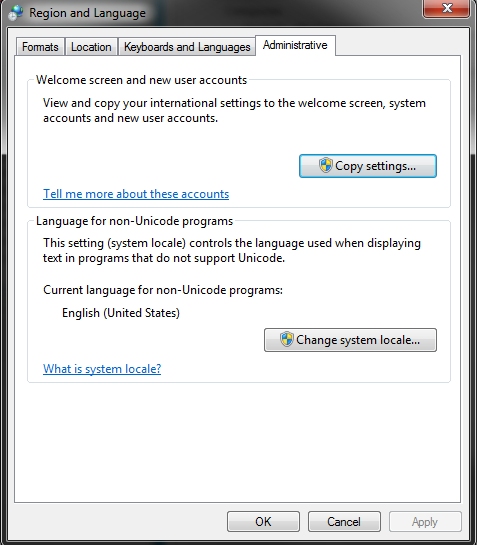
Was this article helpful?
Tell us how we can improve it.