Using preview modes in Image Adjustment Lab
When working with files that have poor color balance and contrast, you need to use many different tools to make adjustments. You can save valuable time by using the Image Adjustment Lab, which is accessible from both Corel PHOTO-PAINT® and CorelDRAW®. By uniting the most important manual and automatic controls required for common color and tone corrections, the Image Adjustment Lab offers a fast, intuitive way to achieve professional results with your image files.
With the Image Adjustment Lab, you can use different preview modes for evaluating the color and tone adjustments you make. You can preview the corrected image in a single window, view the original and corrected images in separate windows, or view the image split into original and corrected portions within one window.
The Image Adjustment Lab also lets you create snapshots of your adjustments with just one click. The snapshots appear below the working preview, which lets you easily compare each snapshot against the original version and then choose the best result.
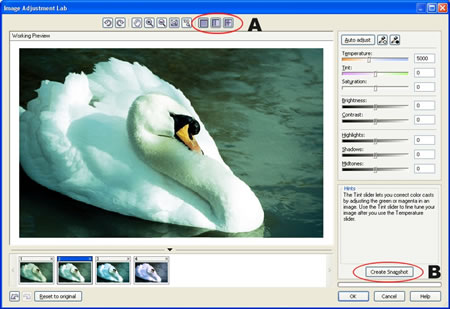
The preview mode buttons (A) and the Create Snapshot button (B)
To open the Image Adjustment Lab
Do one of the following:
- If you're working in CorelDRAW, click Bitmaps > Image Adjustment Lab.
- If you're working in Corel PHOTO-PAINT, click Adjust > Image Adjustment Lab.
To preview the corrected image in a single window
- After correcting the image, click the Full Preview button
 .
.
To view the original and corrected images in separate windows
- After correcting the image, click the Before and after full preview button
 .
.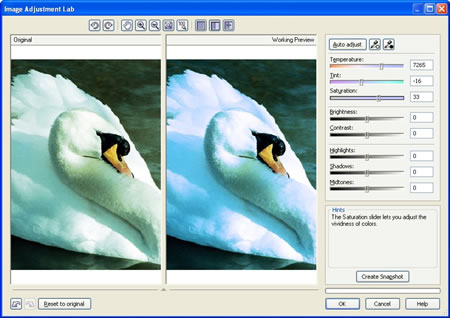
To view original and corrected portions of an image in one window
- After correcting the image, click the Before and after split preview button
 .
.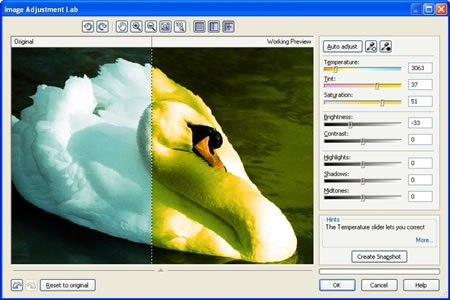
To capture the current version of your image
- Click the Create Snapshot button
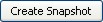 .
.
Thumbnails of the snapshots appear in a window below your image. Each snapshot is numbered sequentially and can be deleted by clicking the Close button in the upper-right corner of the snapshot title bar.
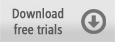
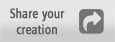
Was this article helpful?
Tell us how we can improve it.