How to Install Corel PDF Fusion
Resources needed:
- Microsoft Windows 10, Microsoft Windows 8 / 8.1, Windows 7, Windows Vista, or Windows XP with the latest service packs installed (32-bit and 64-bit editions)
- 512 MB of RAM (1 GB recommended)
- 408MB Hard Drive Space (250MB for install + 158MB for download file) of available hard disk space
- 1.3 GHz or faster processor
- 1024 x 768 screen resolution
- PDF Fusion Serial Number
- Internet Connection to download install file
Steps
1. Click on this link to download the installation file for PDF Fusion:
https://www.corel.com/akdlm/6763/downloads/free/esd/CorelPDFFusion/1/CorelPDFFusion.exe
2. Browse to the downloaded file and run it.
3. When the screen below appears, read, and review the license agreement carefully. Then click "I accept the terms in the license agreement"
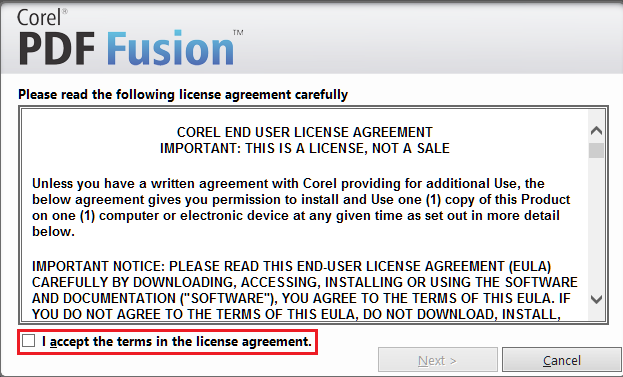
4. Click "Next"
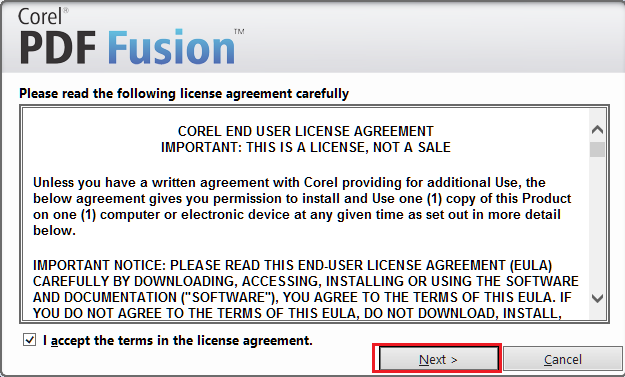
5. Enter your username. This name will be put into the PDF Files you create as the creator's name.
6. If you have a serial number, click "I have a serial Number" and enter it in the Serial number field.
6a. If you do not have a serial number, click "I do not have a serial number and want to try the product"
7. Click Next
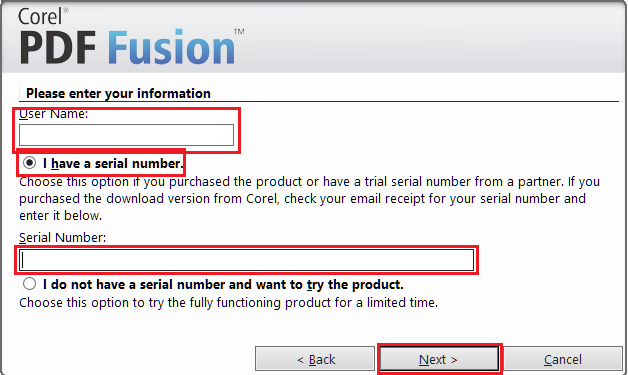
8. Click Next without changing the folder.
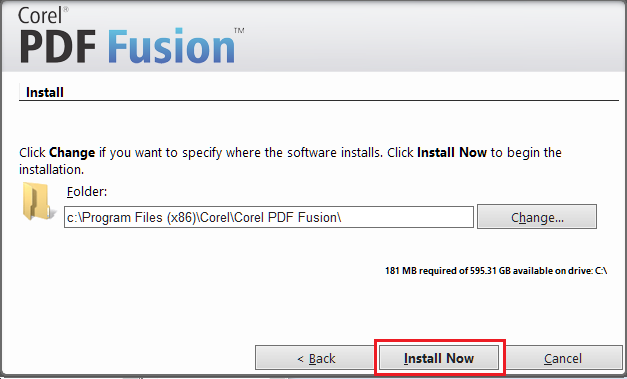
9. Wait for the installation to complete
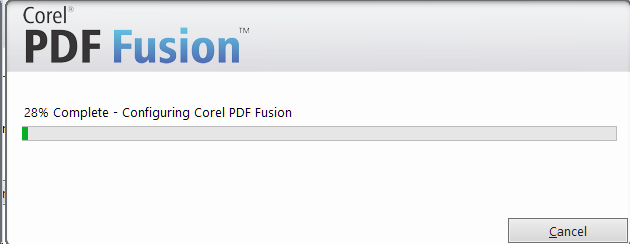
10. When the installation is complete, click "Register your product," then click "Exit".
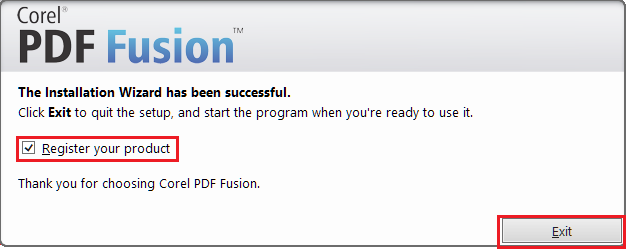
11. Your web browser will open with the Corel registration website. If you have a Corel.com account, sign into it on the right. If you do not have an account, create one using the left-hand column:
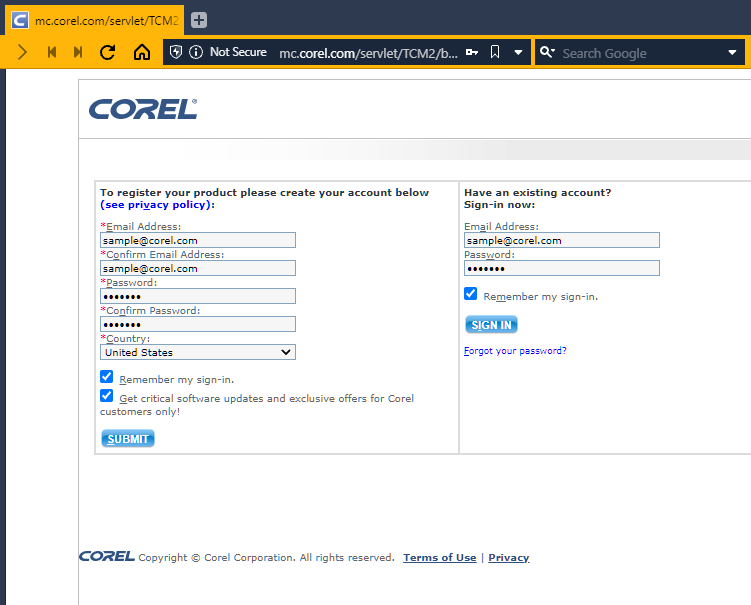
12. You will see a confirmation screen with your serial number. Your serial number is underlined in the image below:
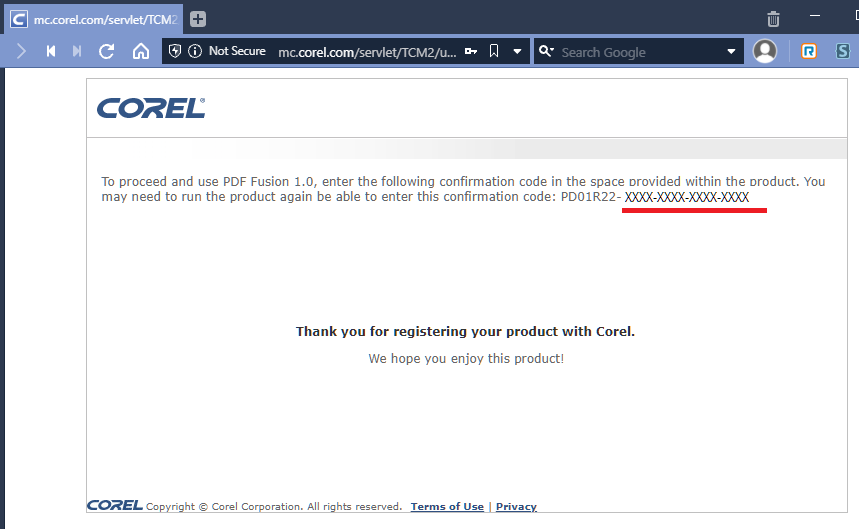
13. PDF Fusion is now installed and can be found in your start menu. Enjoy!
Was this article helpful?
Tell us how we can improve it.