Symptom
Your DVD player refuses, or is unable to play, the DVD video disc you burned in Easy VHS to DVD Plus. The DVD player's LCD panel or your TV will show an error similar to the ones below.
- Playback prohibited by area limitations
- Cannot play the disc due to region restrictions
- Invalid disc
- Cannot operate this disc
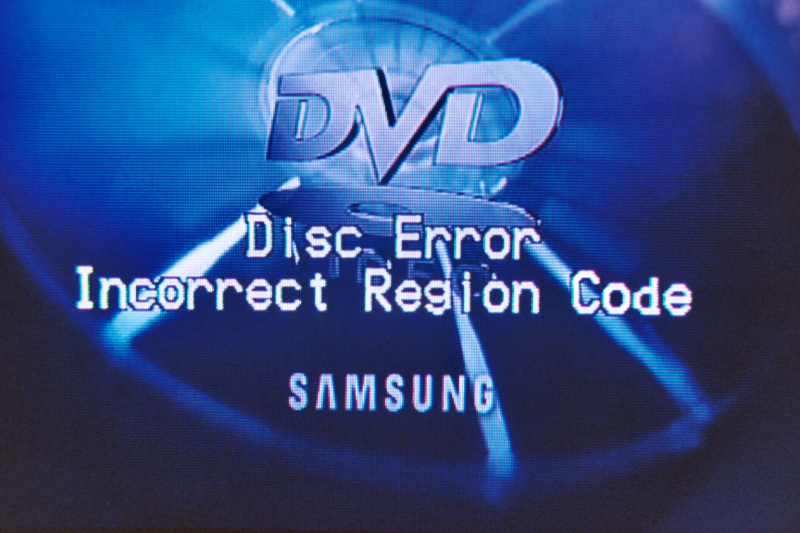
- Disc error: Incorrect region code
- This disc cannot be played in your region
The specific error message you will see on your screen may differ, but would essentially be saying the same thing.
Cause
Normally, Easy VHS to DVD Plus would detect the region that has been set on your system, and would automatically select the correct TV standard to encode your DVD discs in.
However, if you get any of the above error messages when playing your DVD, there could be two possible reasons:
- You burned the captured video in MyDVD but selected the incorrect TV standard in the project settings
- You converted the captured video to a different format and selected the resolution tied in with the wrong TV standard.
Resolution
Easy VHS to DVD supports two TV standards: NTSC and PAL. The former is generally used in North American region and the latter, in Europe. A third one, SECAM (developed in France), is not supported. To learn about the differences among these TV standards, please refer to this knowledgebase article.
In order to correct the playback issue with your DVD disc, you will need to select the correct TV standard in the Easy VHS to DVD or MyDVD settings. For instance, if you are located in the UK, you will need to ensure your TV standard is set to PAL, or if in the US, to NTSC.
If you burn the DVD in MyDVD
If you burned your captured video directly (without converting) in MyDVD, you may have the incorrect TV standard selected.
Follow the steps below to select the correct TV standard:
- In MyDVD, click on the File menu and select Project settings;
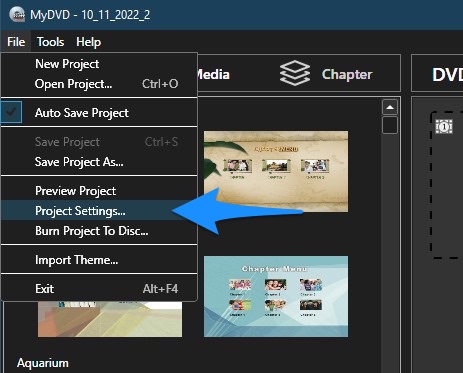
- In the Project Settings window, select either NTSC or PAL under Standard;
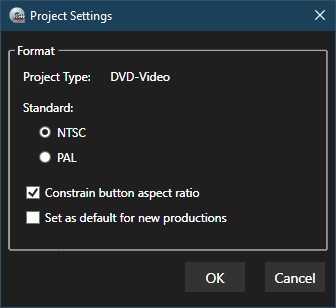
- Click OK;
- You can now start burning your DVD.
If you converted the captured video
If you wish to convert to a different format before burning to DVD, you need to ensure you have the correct TV standard in the settings.
Note: It is not really necessary to convert your captured video to a different format, as captured videos are saved in MPEG-2 format. This is the native format of DVD discs. If you convert the video to, say, mp4/h.264 and then burn it to DVD, it will be re-encoded back to MPEG-2 anyway.
Follow these steps to set the video to the correct standard:
- In the Export screen, click on the plus sign next to Advanced Settings;
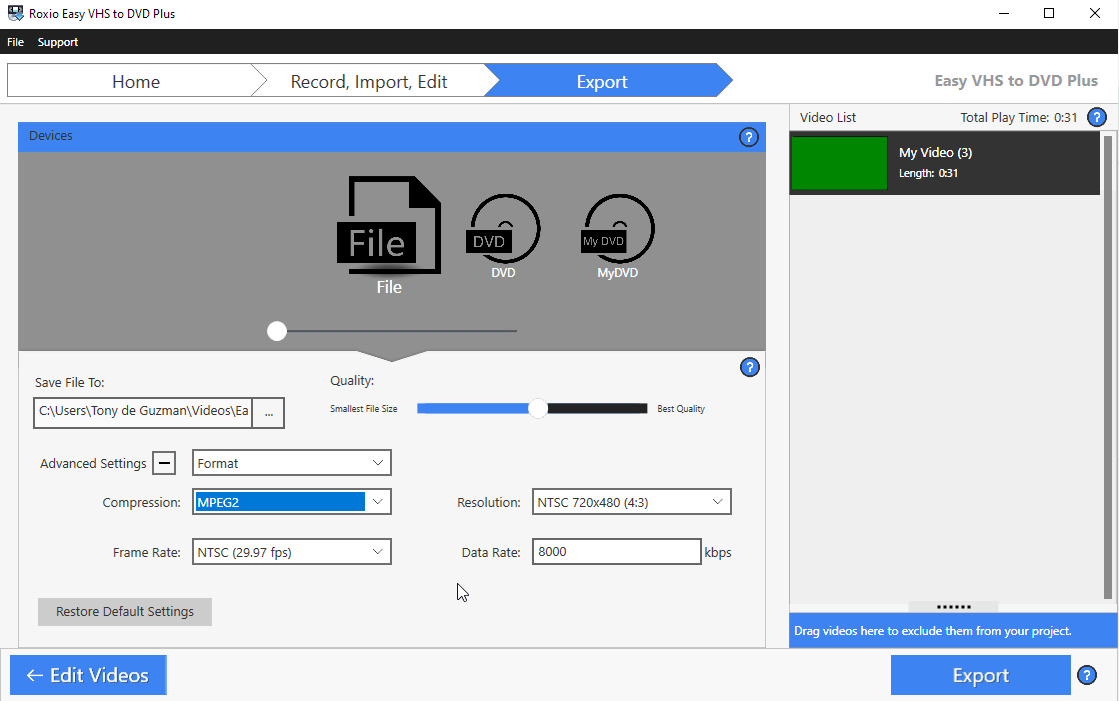
- In the Resolution drop-down menu, select the resolution tied in to the TV standard you wish to use, e.g., NTSC 720x480;
- In the Frame Rate drop-down menu, select the frame rate with the matching TV standard;
- Click Export;
- You can now burn your DVD using the DVD burn program in the Device profile selector.
You burned DVDs should now play without issue on your set-top DVD player.
Was this article helpful?
Tell us how we can improve it.