Register WinZip Suite
Starting WinZip Suite 76.5, you can register your copy of WinZip Suite just by logging into your account. Learn more in KB 129877.
WinZip Activation
WinZip Activation and Registration codes are used to install your WinZip software. If you purchase a perpetual license of WinZip directly from WinZip, you receive a WinZip Registration Code.
If you buy WinZip from an authorized reseller, you receive a WinZip Activation Code. Customers that purchase a multi-user license, are given a WinZip Registration File.
Register a perpetual version of WinZip
If you have purchase WinZip from the official website, then you already have a WinZip Registration Code. You need to make sure that you are downloading and installing the correct version of WinZip and then register it.
Follow the below steps to register using this WinZip key:
- Open WinZip by double-clicking the WinZip shortcut on the desktop.
- When the registration reminder dialogue opens, enter the "Registered to" field and Registration Code exactly as they appear on your invoice email. If you cannot find registration data there, you can find it here.
Note: The Registered to field can be your name or an email address, so make sure you enter the same value as the invoice email displays.
Register WinZip Evaluation (Trial) version
1. Start WinZip.
2. In the top right corner, click on the blue icon with a question mark "?".
3. Then click on Register:
Register WinZip with an Activation Code
If you have to purchase WinZip through an authorized reseller, you will have a WinZip Activation Code. You can use this code only once to get your WinZip Registration Code by following these steps:
- Start WinZip.
- Find your name and activation code on your activation acknowledgment email. Type them in exactly as they appear, then click Register.
- Enter the requested information in the WinZip Activation Information screen and click OK.
- Once WinZip connects to the WinZip server and verifies the WinZip Activation Code, a WinZip Registration Code will be issued to you. You do not need to enter this code; it will be entered into WinZip automatically.
- Save your WinZip key and other registration information, which will be sent to the email address entered. You will need it if you need to re-install WinZip.
Register WinZip with a Registration File
If you purchased a multi-user license, you need to set up WinZip using the Registration File you received. This process is different from the set-up for individual users. Here are the steps to manage your installation:
- Refer to your order confirmation for the link to download your software.
- Use this link to download your unique registration file (WinZip.wzmul).
- To begin the registration process, double-click the WinZip.wzmul file or a shortcut to the file. You must have WinZip installed to register.
Other installation options using a WinZip Registration File:
- Drag and drop the WinZip.wzmul file into an open WinZip window, which will not add it to an archive, but will allow you to register the product.
- Right-click the file in a folder and select Register WinZip.
- Manually place the WinZip.wzmul file in the WinZip subfolder in the Windows Common AppData folder, which has the application data for all users. Putting WinZip in this folder will convert an evaluation version to a registered version.
You can find more details in KB 125804.
Can't register WinZip?
If you have followed the steps above which turned out to be no helpful for you, you can check the following:
1. Disable antivirus software and try to register WinZip again.
2. Make sure that the version of WinZip you installed is the same as in your invoice and in the product information.
The invoice also contains the proper link to download your version.
Also, the list of download links can be found in the KB article.
Note: If you purchased WinZip Suite - the version of WinZip should be 76.x. For a perpetual license - 2x.
You can check what version is currently installed as described below.
Check if WinZip is registered
1. Start WinZip.
2. In the top right corner, click on the blue icon.
3. A dialogue box will appear with all the information of your WinZip.
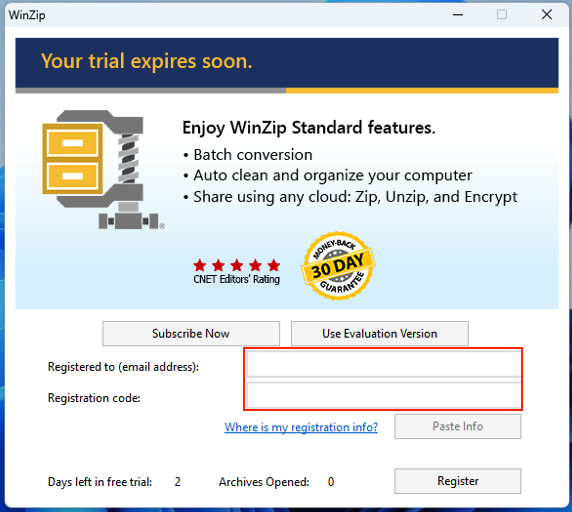
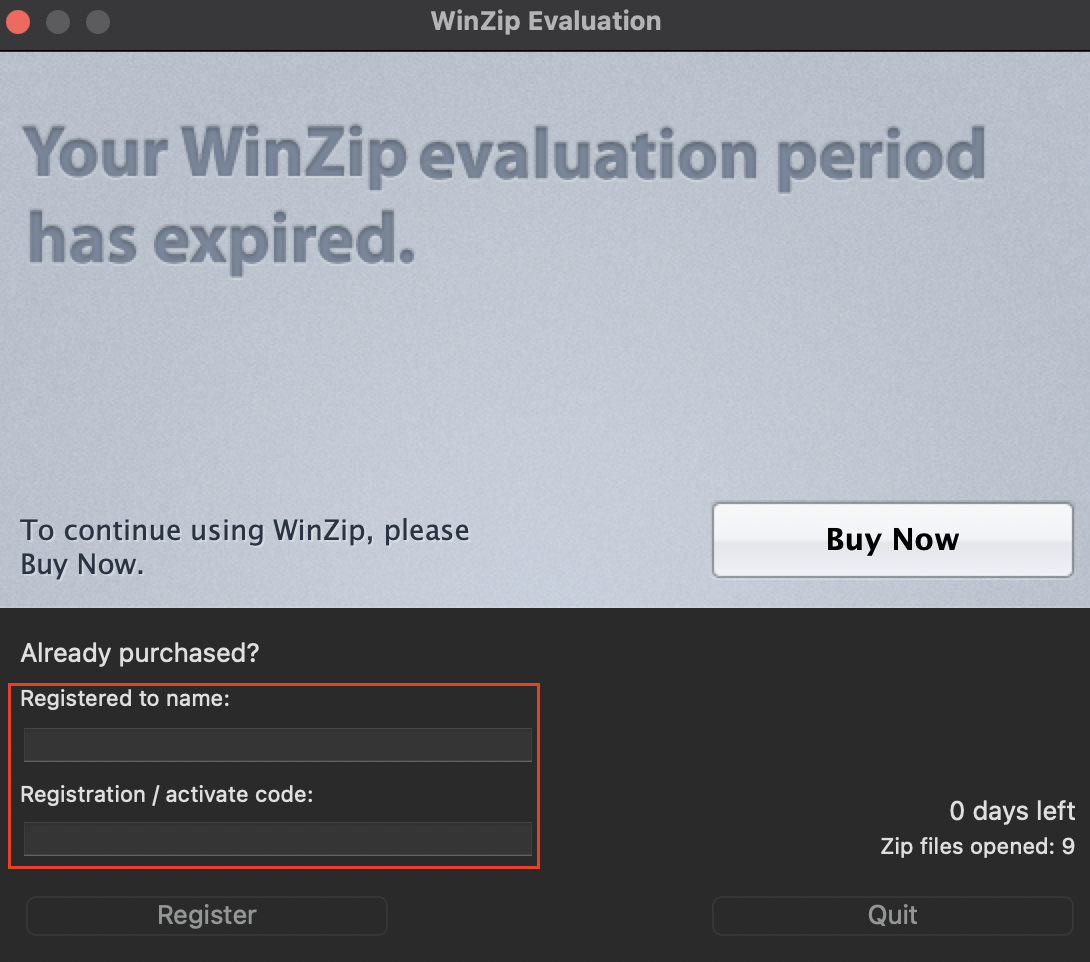


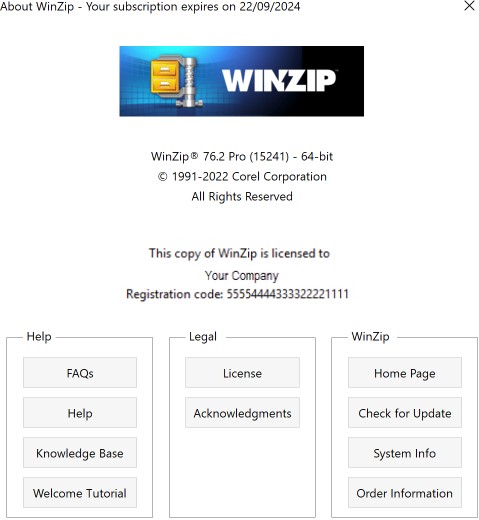
Was this article helpful?
Tell us how we can improve it.