Studio uses the Content Transfer Wizard to bring in content from Studio 10, 11, 12 and VideoSpin into Studio 14&15. This includes RTFX volumes, HFX volumes, Bonus DVDs, etc. Please note that the Content Transfer Wizard does not work for Studio 9 and earlier content.If you have questions about 3rd party plugin availability in Studio, please see this FAQ:
Some 3rd party plugins from previous Studio content discs cannot be activated in Studio 14&15
3rd party plugins from the Ultimate plugin discs are for use with the version of Studio in which they were purchased. Studio versions 11 and greater can all be installed side by side. Because of this you can leave the previous Studio version installed and still have access to the 3rd party plugin(s) in the version of Studio in which it was purchased.
Procedure 1: Install Studio
Studio must be installed before using the Content Transfer Wizard. Please ensure that Studio is installed.
Procedure 2: Transfer Content
This is broken up into two sections.
- Content that is already on the computer
- Content that is not already on the computer
Section 1: Content that is already on the computer
- To begin, click the Transfer Content button shown in the below image. You can also start the wizard by going to Start - All Programs - Pinnacle Studio - Tools - Transfer Content.
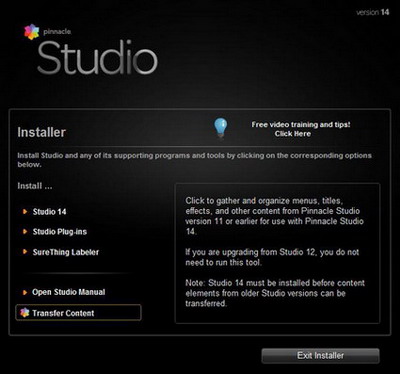
2. Next, you will be presented with this screen, read it and click Next to continue.
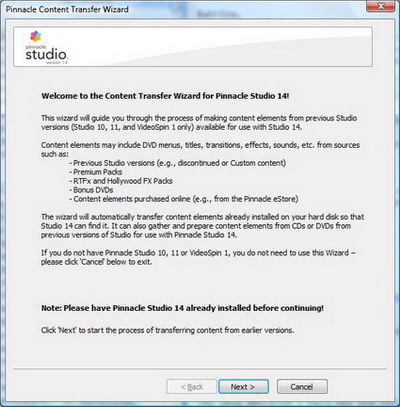
3. Since there is already content installed, the Content Transfer Wizard will recognize it and begin the transfer process.
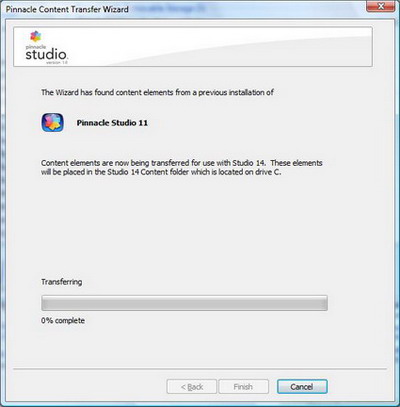
4. Once this is complete, you will be notified with the following screen, click Finish. The content will now be available within Studio.
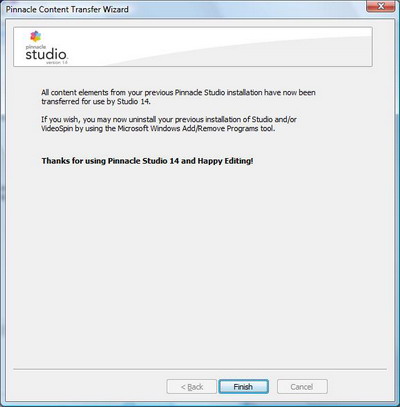
Section 2: Content that is not already on the computer
This is for content from Studio 10 or 11 that you may have install discs for that are not currently installed. The following discs are supported
For Studio 11
- HFX 1, 2, & 3
- RTFX 1 & 2
- Premium Packs 1 & 2
- Scorefitter 1 & 2
- Ultimate 11
- S11 Bonus DVDs (PAL & NTSC)
- Title Extreme
For Studio 10
- HFX 1, 2, & 3
- RTFX 1 & 2
- Premium Packs 1 & 2
- S10 Bonus DVDs (PAL & NTSC)
- To begin, click the Transfer Content button shown in the below image. You can also start the wizard by going to Start - All Programs - Pinnacle Studio 14 - Tools - Transfer Content.
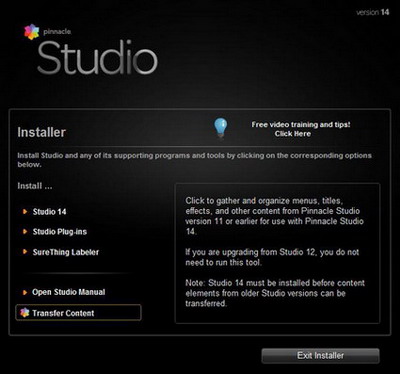
2. Next, you will be presented with this screen, read it and click Next to continue.
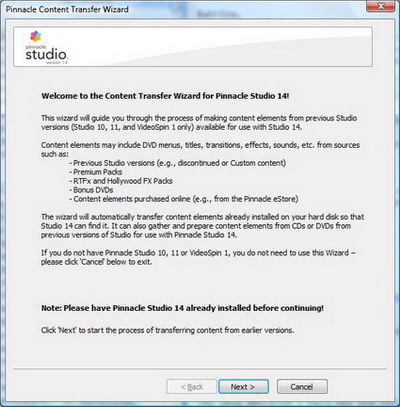
3. Since the Content Transfer Wizard did not find any installed content, you will be presented with this screen. Click Yes where it asks if you have a previous content disc. Then select the latest version of Studio that you have content discs for. If you had multiple versions of Studio select the latest version number. Make sure that you make the proper selection here. Click Next.
4. At this point the wizard has prepared the computer to install content discs from previous versions. Click Finish.
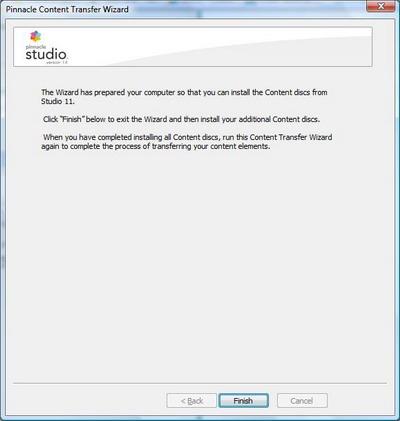
5. Once the Content Transfer wizard is closed, insert the desired content disc(s) and install. Once complete, restart the Content Transfer Wizard and go Steps 1 - 2 again. This time the wizard will detect the previous content and transfer it as shown in the image below.
Important Note: Some content discs from Studio 10 may require special instructions if you are using Windows Vista. An error window may appear that the installation incompatible with this version of Windows.
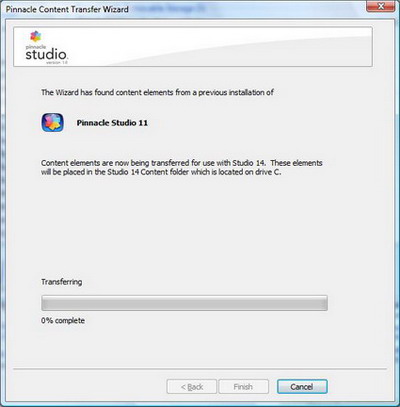
6. Once it is complete, you will be presented with the following screen, click Finish. The content will now be available in Studio.
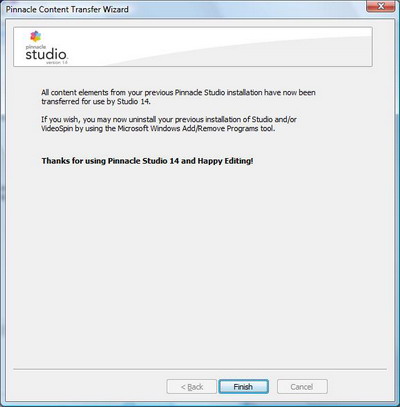
Was this article helpful?
Tell us how we can improve it.