About WinZip applets
Applets are the utilities that can be launched from within WinZip.
For example, you can add, delete, or extract pages from a PDF file or add a watermark in WinZip PDF Express without opening WinZip. The applets consolidate and expand upon tools used for specific workflows.
WinZip includes the following applets:
- WinZip SafeShare: Share, compress and encrypt - all within a simple interface.
- WinZip Duplicate File Finder: An applet that will search your hard drive for duplicate files and remove them.
WinZip Enterprise and WinZip Pro Edition include the following applets:
- WinZip PDF Express: Consolidates a broad range of PDF tools that let you create, convert, edit, lock, and sign PDF files. To access the applet from WinZip, click Tools, and in the ribbon click PDF Files or click the PDF button in the Actions panel. Settings can be found in File > PDF Settings.
- WinZip Image Manager: Consolidates a broad range image management tools that let you convert and edit image files. To access the applet from WinZip, click Tools, and in the ribbon click Image Files or click the Image button in the Actions panel. Settings can be found in File > Settings.
- WinZip Secure Backup: Consolidates Backup and Restore features, including scheduling and encryption options. To access the applet from WinZip, click Backup/Clean, and in the ribbon click Folder or click the Backup button in the Actions panel.
Disabling applets using the custom installation
Note: The custom installation is available for the Enterprise version only. But some of the configurable properties will work for the WinZip Pro and Standard versions.
Please refer to KB 125824 to know more about the custom installation.
You can use the following parameters:
- DISABLEIMGUTIL=1 - Specifies if WinZip Image Manager is available or not.
- DISABLEPDFUTIL=1 - Specifies if WinZip PDF Express is available or not.
- DISABLESBKUPUTIL=1 - Specifies if WinZip Secure Backup is available or not.
- INSTALLBGDD=0 - Prevents the duplicate file finder from being installed.
Feel free to visit the WinZip Enterprise Admin Guide for more having the full list of arguments.
Disabling applets in the existing installation
To disable WinZip applets in the existing installation, you will need to perform the following steps:
1. Open the Registry Editor > Start menu > Type Registry Editor > Press Enter.
2. In the left pane, browse to and click on HKEY_LOCAL_MACHINE\SOFTWARE\Nico Mak Computing\WinZip\Policies.
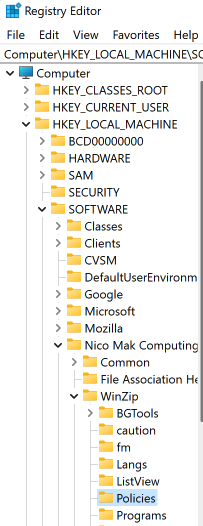
3. Locate the policies that you want to disable from the list below:
- DISABLEIMGUTIL: Specifies if WinZip Image Manager is available or not.
- DISABLEPDFUTIL: Specifies if WinZip PDF Express is available or not.
- DISABLESBKUPUTIL: Specifies if WinZip Secure Backup is available or not.
- DISABLEDIPUS: Controls updates for applets.
- ADDDESKTOPICON: Lets you add a desktop icon (applies to WinZip and the applets).
- ADDFILEASSOCIATION: Provides options for file format associations and the Open With menu.
- ADDSTARTMENU: Lets you add the applets to the Start menu (applies to WinZip and the applets).
- INSTALLBGDD: Prevents the duplicate file finder from being installed.
- DISABLESHAREA: Disables WinZip SafeShare.
4. Disable the policies by double-clicking on each one and changing its value to 1.
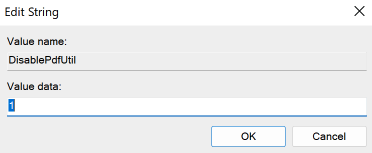
5. Close the Registry Editor.
Was this article helpful?
Tell us how we can improve it.