Symptoms
All extras including Akrilic, DiscCatalogMaker RE, Roxio Video Player, Live Screen Capture, Toast Audio Assistant, Roxio Secure Burn, Toast Slice and MultiCam Capture and Editing will not open. When you try to launch the Live Screen Capture app from Toast's Extras menu, or from the Capture tab, a message comes up stating the app could not be found, as seen below.
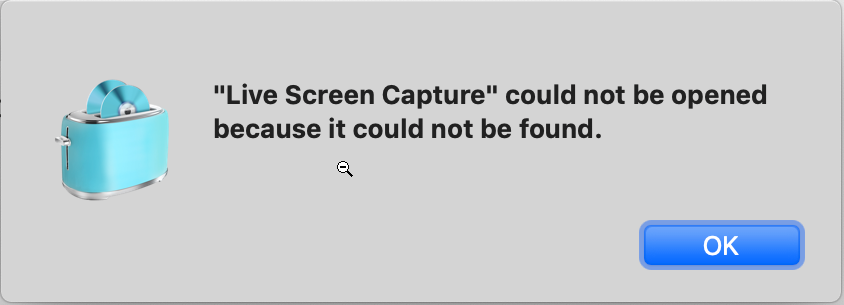
Cause
Your macOS user account does not have permission to open the application folder that holds these apps.
If you go to Finder > Applications > Toast 20 Applications, the Toast 20 Applications folder shows a "not allowed" symbol (red circle with a minus sign) in the bottom right corner of the icon.
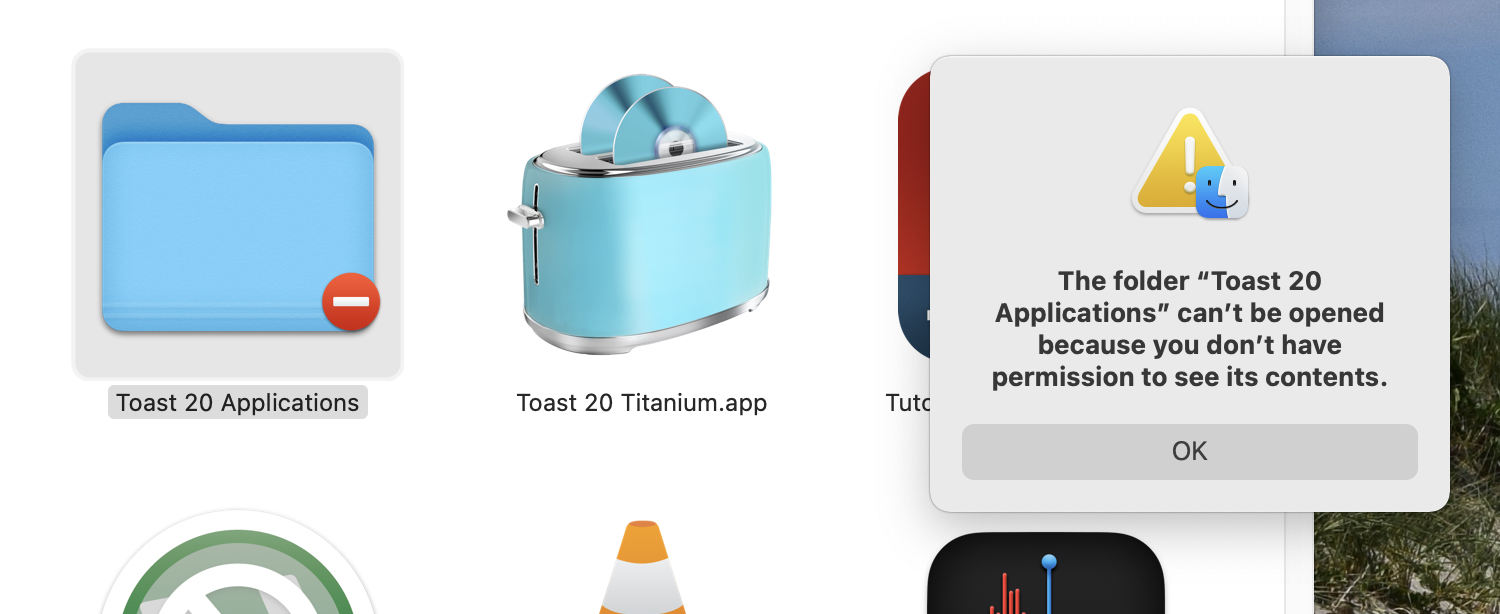
When you attempt to open the Toast 20 Applications folder, a message comes up stating that you do not have permission to see its contents.
Resolution
To fix this issue, your sign-in name needs to be added to the Sharing & Permissions list with full Read & Write privileges. Follow the steps below:
- Right-click on the Toast 20 Applications folder;
- Select "Get Info" from the menu;
- Scroll down to the Sharing & Permissions section;
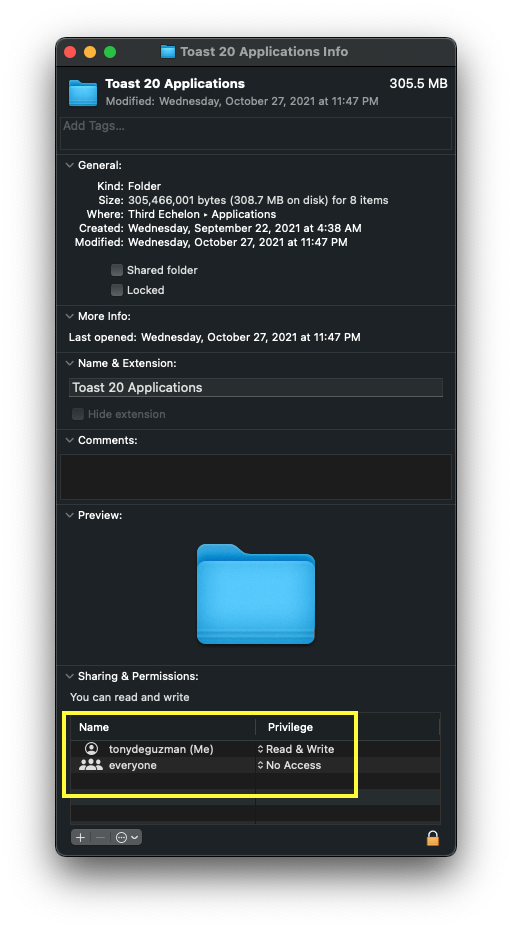
- Click the padlock icon and enter your password. This will allow you to make changes;
- Click the add button (+) and select your username to add it.
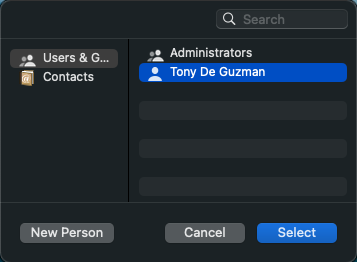
- By default, the added user will only have Read permission. Make sure you change it to Read & Write.
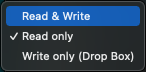
- Once, added to the list, reboot your Mac.
All done! You should now be able to open the Toast 20 Applications folder and use any of the apps inside it.
Was this article helpful?
Tell us how we can improve it.