Symptoms
When you try to turn on the Core isolation > Memory Integrity feature on your Windows machine, it sets itself back to Off and prompts you to review incompatible drivers and resolve them first.
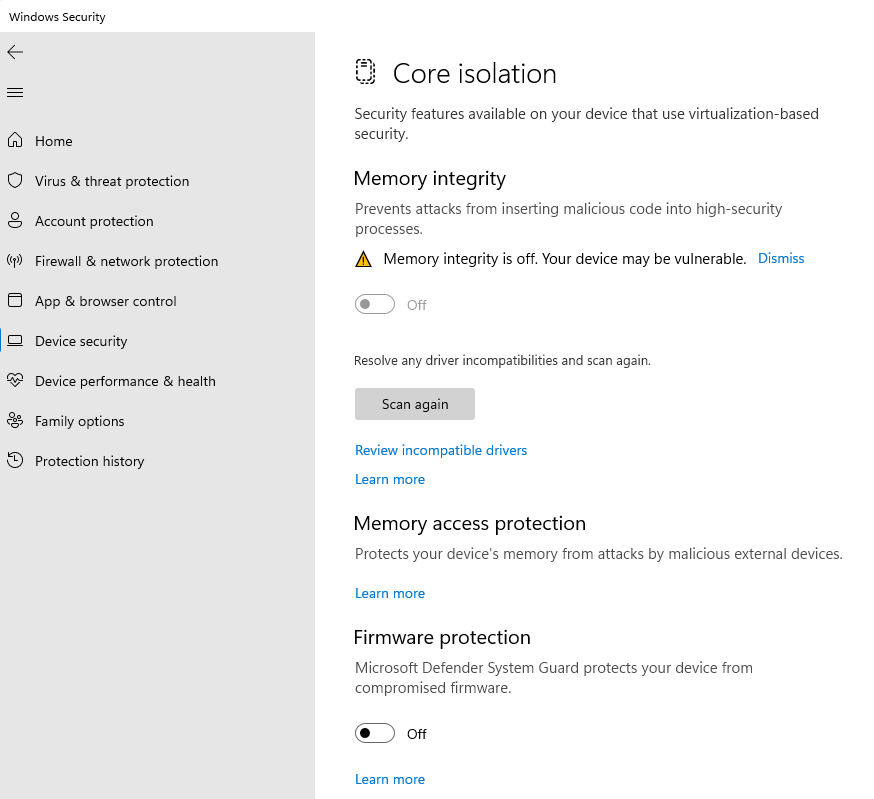
The given list of incompatible system device drivers may include any of the following:
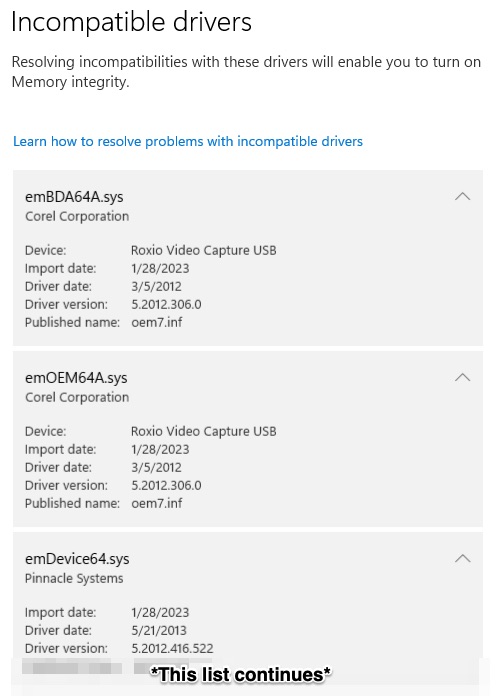
- PxHlpa64.sys
- emBDA64A.sys
- emOEM64A.sys
- emDevice64.sys
- emFilter64.sys
- emScan64.sys
Cause
The PxHlpa64.sys file is part of the PxEngine library, used by Roxio products for burning optical discs. The PxEngine is also licensed by various 3rd-party software developers specializing in disc burning software.
For the "em" system files, these are all Easy VHS to DVD device driver files for the Roxio video capture USB device.
If these driver files are on the list of incompatible drivers, this would indicate that the driver version being used is an outdated one.
Resolution
For the PxHlpa64.sys, you will need to determine which disc burning program is using this PxEngine system file, then either uninstall it completely or reach out to the software developer for a version that is compatible with the Windows Core isolation feature.
If you have Roxio Easy VHS to DVD installed
Both old and current versions of the Easy VHS to DVD capture software, which use the em sys drivers, are not yet compatible with the memory integrity feature as of this writing. Please reach out to the technical support team to check if an update is already available.
If you have Roxio Creator installed
If you have any Roxio Creator currently installed on your machine, then it is obviously the program using this file. Your Roxio product may be a legacy product that is no longer supported, thus had not received an updated version of PxHlpa64.sys.
The Roxio Creator NXT 9 media suite (latest version as of this writing) uses an updated version of PxHlpa64.sys. Earlier versions of Creator NXT use an older version that is not compatible with the Windows memory integrity feature.
You have two options at this point:
- Uninstall the legacy program and get one of our current products. Please proceed to our Roxio products page to find a specific program that suits your needs.
- If you are not ready to upgrade to our current version, you will need to keep the memory integrity feature turned off.
If you do not use any Roxio products
If you do not use any of our products, then you might have a 3rd-party burning software installed, such as the Panasonic HD Writer AE or PHOTOfunSTUDIO PE. Both of these software have disc burning capability and are usually bundled with Panasonic cameras. They are known to use the PxEngine library files. So if you have either (or both) of these software, uninstall them.
If you do not have any of the above-mentioned Panasonic software, you'll need to scan your system for other installed disc burning software. Determining which program is using PxHlpa64.sys will not be that easy if you have more than one disc burning program installed.
The best way to isolate the program is to:
- Go into c:\windows\system32\drivers. This is where you should see the PxHlpa64.sys file;
- Confirm that the Px or any of the em sys files are there;
- Once confirmed, uninstall one of your disc burning programs;
- Reboot your computer and go back to c:\windows\system32\drivers.
If the Px or em system files are no longer there, then you're done. Go back in the Core isolation panel and try enabling Memory integrity again. It should now work.
If the Px and em system files are still there, then repeat the procedure for your other burning programs until you see that the file (or files) is/are no longer present.
If you want to continue using that disc burning program
If you still want to use the disc burning program you just uninstalled with Core isolation/Memory integrity enabled, you will have to reach out to the software developer for a compatible version of the program.
Was this article helpful?
Tell us how we can improve it.