HSL (Hue, Saturation, Lightness) is a powerful color adjustment tool that lets you interactively adjust colors in a clip. This lets you target specific colors.
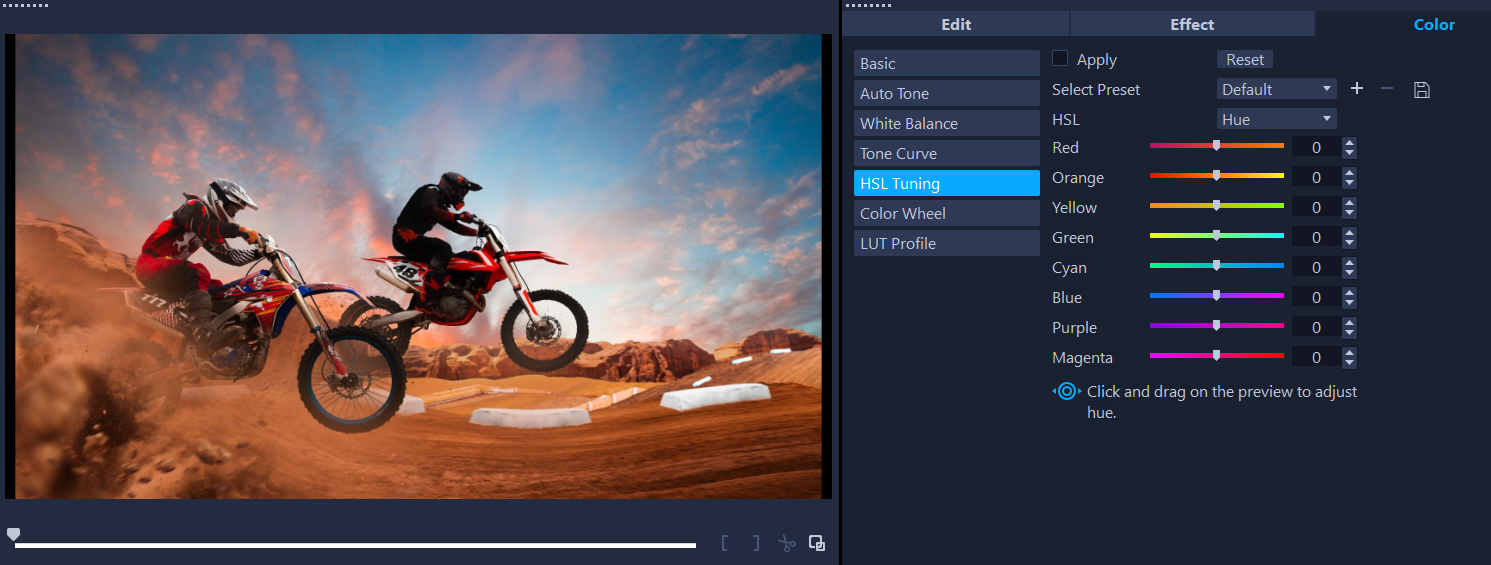
An interactive control can be dragged across a clip in the Player panel to adjust hue, saturation, or lightness of the underlying sample area.
To adjust color with HSL Tuning
- In the Timeline, select the video clip that you want to color correct.
- In the Options panel, click the Color tab.
- Click the HSL Tuning button.
- In the HSL drop-list, select one of the following options:
•Hue
•Saturation
•Lightness
Do one of the following:
•Click the interactive color tool  , and in the Player panel drag across a color in the clip that you want to adjust. Dragging to the left, moves the corresponding sliders to the left; dragging to the right, moves the corresponding sliders to the right.
, and in the Player panel drag across a color in the clip that you want to adjust. Dragging to the left, moves the corresponding sliders to the left; dragging to the right, moves the corresponding sliders to the right.
•Adjust the individual sliders to set the values you want.
Note: You can apply a preset by choosing an option from the Select Preset drop-list. You can also save your custom settings as a preset by clicking Save as preset. To clear all changes, click the Reset button.
Was this article helpful?
Tell us how we can improve it.