Note: WinZip 10 for Mac is not a free upgrade. Registration codes from one major version of a WinZip application cannot be used to register another major version. If you have installed WinZip 10 for Mac but do not wish to purchase an upgrade, you will need to uninstall it and then reinstall your previous WinZip version. Install files can be downloaded from the Alternative Download Links page.
Upgrade Steps
Here are the steps to take to install your upgrade to version 10 of WinZip:
- Quit WinZip if it is running
- Open the WinZip for Mac Product page and click the Try Free button
- When the download completes and double-click on the dmg file to initiate the installation.
Then click on the WinZip icon (pictured below), then drag and drop this onto Applications in the same window
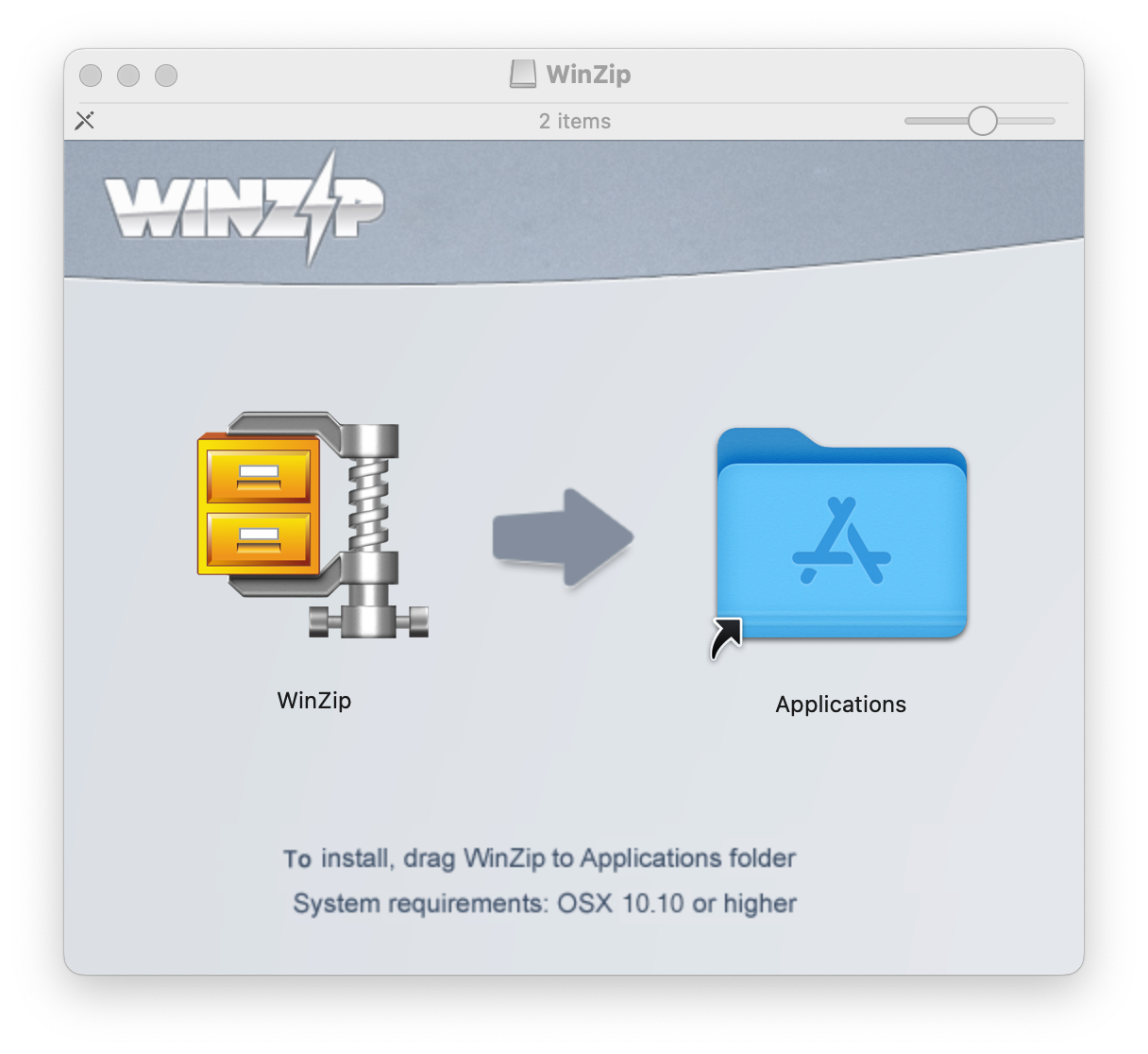
- A dialog will open to verify that you want to use the newer version of an existing application; click Replace
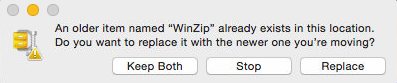
- Close the open window when WinZip has finished copying, then open the Applications folder, scroll to the bottom, and double click WinZip
At this point, WinZip 10 for Mac will install, and the License Agreement will display. You must click Agree on the license agreement, the installation will complete, and a web page will open. You should find WinZip 10 open when you close the webpage.
Note: If you see an error message concerning the prior version still being in use, you missed step #1. You will need to "Quit" that version, and you may have to restart the computer before trying to finish upgrading.
Was this article helpful?
Tell us how we can improve it.